I am following your instructions to download and run FRST64. I started it three times. Each time, it freezes up and gives me the attached "No Disk" dialog box. I click all three options -- Cancel, Try Again, Continue. Nothing works. My only option is to run Task Manager and force FRST64 to stop.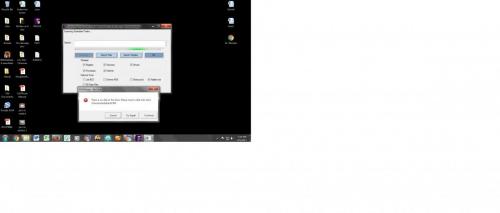
Trouble running FRST64
Started by
John Aukerman
, Feb 05 2017 06:16 AM
#1

 Posted 05 February 2017 - 06:16 AM
Posted 05 February 2017 - 06:16 AM

#2

 Posted 09 February 2017 - 08:31 PM
Posted 09 February 2017 - 08:31 PM

See if you can run minitoolkit:
Please download MiniToolBox, save it to your desktop and run it.
Checkmark the following checkboxes:
Click Go and post the result (Result.txt). A copy of Result.txt will be saved in the same directory the tool is run.
Note: When using "Reset FF Proxy Settings" option Firefox should be closed.
Also:
Get the free version of Speccy:
http://www.filehippo...download_speccy (Look in the upper right for the Download
Latest Version button - Do NOT press the large Start Download button on the upper left!)
Download, Save and Install it. Tell it you do not need CCLEANER. Run Speccy. When it finishes (the little icon in the bottom left will stop moving),
File, Save as Text File, (to your desktop) note the name it gives. OK. Open the file in notepad and delete the line that gives the serial number of your Operating System.
(It will be near the top about 10 lines down.) Save the file. Attach the file to your next post. (More Reply Options, Choose File, Open, Attach This File)
Get Process Explorer
Save it to your desktop then run it (Vista or Win7+ - right click and Run As Administrator).
View, Select Column, check Verified Signer, OK
Options, Verify Image Signatures
Click twice on the CPU column header to sort things by CPU usage with the big hitters at the top.
Wait a full minute then:
File, Save As, Save. Note the file name. Open the file on your desktop and copy and paste the text to a reply.
Copy the next 2 lines:
TASKLIST /SVC > \junk.txt
notepad \junk.txt
Open an Elevated Command Prompt:
Start, All Programs, Accessories then right click on Command Prompt and Run as Administrator
Right click and Paste (or Edit then Paste) and the copied lines should appear.
Hit Enter if notepad does not open. Copy and paste the text from notepad into a reply.
#3

 Posted 10 February 2017 - 06:43 AM
Posted 10 February 2017 - 06:43 AM

Thank you but I'm the same guy you are helping in a different topic. So let's close this one down.
Similar Topics
0 user(s) are reading this topic
0 members, 0 guests, 0 anonymous users
As Featured On:














 Sign In
Sign In Create Account
Create Account

