Go back into services.msc
Find COM+ Event System.
right click and select Properties. Stop the service.
It will warn you that SENS and BITS will also stop. Tell it OK.
You will see it stop both services then it will stop COM+ Event System.
Now Start COM+ Event System then Background Intelligent Transfer Service (BITS)
Now Start System Event Notification Service (SENS)
Each service should start very quickly without errors,
Get the free version of Speccy:
Latest Version button - Do NOT press the large Start Download button on the upper left!)
Download, Save and Install it. Tell it you do not need CCLEANER if it asks. Run Speccy. When it finishes (the little icon in the bottom left will stop moving),
File, Save as Text File, (to your desktop) note the name it gives. OK. Open the file in notepad and delete the line that gives the serial number of your Operating System.
(It will be near the top about 10-20 lines down.) Save the file. Attach the file to your next post. (More Reply Options, Choose File, Open, Attach This File)
Right click on (My) Computer and select Manage (Continue) Then click on the arrow in front of Event Viewer. Next Click on the arrow in front of Windows Logs Right click on System and Clear Log, Clear. Repeat for Application.
Reboot.
Start, All Programs, Accessories then right click on Command Prompt and Run as Administrator. Then type (with an Enter after each line).
Copy the next two lines:
findstr /c:"[SR]" \windows\logs\cbs\cbs.log > \windows\logs\cbs\junk.txt
notepad \windows\logs\cbs\junk.txt
Start, All Programs, Accessories, right click on Command Prompt and Run as Administrator, Continue. Right click and Paste or Edit then Paste and the copied line should appear.
Hit Enter. Copy and paste the text from notepad or if it is too big, just attach the file.)
1. Please download the Event Viewer Tool by Vino Rosso
and save it to your Desktop:
2. Right-click VEW.exe and Run AS Administrator
3. Under 'Select log to query', select:
* System
4. Under 'Select type to list', select:
* Error
* Warning
Then use the 'Number of events' as follows:
1. Click the radio button for 'Number of events'
Type 20 in the 1 to 20 box
Then click the Run button.
Notepad will open with the output log.
Please post the Output log in your next reply then repeat but select Application. (Each time you run VEW it overwrites the log so copy the first one to a Reply or rename it before running it a second time.)
![]() .
.






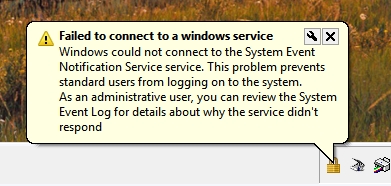
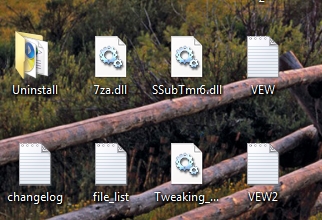











 Sign In
Sign In Create Account
Create Account

