Hello! I'm new to forums and making my own posts but i cant for the life of me find a way to fix my issue elsewhere
I've recently had issues with my pc where it would seemingly randomly go to a black screen and then restart after a few seconds during gaming, I've had the exact problem last year but i fixed it by just dusting off my pc (it had lots of dust built up so i thought its overheating). So i tried doing the same thing this time but the issues still occured, I thought this was due to overheating so i installed some programs to monitor my CPU heat...
Here's where the weird stuff start... The first program i've been using is called "CoreTemp", everything seemed alright until i noticed it would sometimes display my current temp's to be around 4°C, which seemed impossible since my room temperature is around 26°C. After that i installed "CPUID HWMonitor" which displays my heat to be 75°C during simple tasks such as youtube to 125°C during gaming, Which to me seems to be abnormaly high.
I've taken off my heatsink, replaced the thermal paste hoping it would fix the issue but its still the same, my computer hasnt shut off since the replacement but the numbers are so high i fear it might damage my computer. Holding my hand close to the fans i cant really feel the air being too hot, i've even opened the side panel for more airflow, and now im out of ideas
I've also been told to try checking the heat in BIOS and turning off the integrated graphics but i'm not too experienced and i fear i might screw something up, or that my pc's peformance will lower
Here are my specs in case they're of any use:
CPU (APU actually) AMD A10-6790K APU with Radeon™ HD Graphics
GPU AMD Radeon HD 7900 Series
RAM 8.0 GB Ram
OS Microsoft Windows 7 Ultimate Edition
Screenshot of the programs for all its worth:
P.S. Latests time i tried playing intensive games i recall hearing a weird Beep from my PC not sure whats up with that





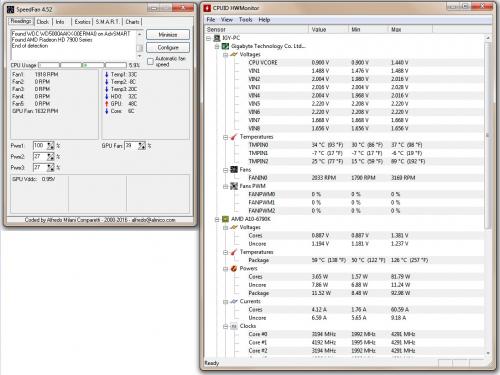

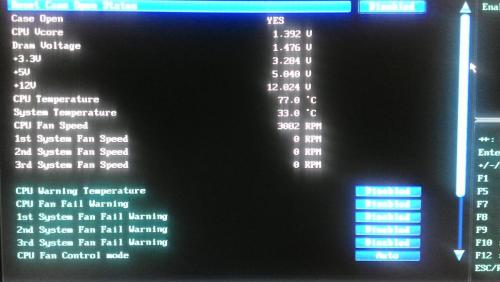











 Sign In
Sign In Create Account
Create Account

