I have an HP Envy x360 - m6-aq103dx running Windows 10 (installed when I bought the machine). About a week ago, I got an error after restarting with message:
Your PC ran into a problem and needs to restart. We'll restart for you.
For more information about this issue and possible fixes, visit https://www.windows.com/stopcode
If you call a support person, give them this info: Stop code UNMOUNTABLE BOOT VOLUME
I let the machine run through the automatic repair options, but after running overnight, I only had a black screen. Since I don't have the Windows 10 media, I went to the Microsoft site and made a USB of the Media Creation Tool. I booted from this and got to the command prompt and followed the steps at this link https://www.technipages.com/windows-10-fix-unmountable-boot-volume-error. These included chkdsk and and trying to fix the master boot record. All were unsuccessful.
I am currently booting from USB and running a live version of Ubuntu 18.04. I have been able to retrieve all of my files from the computer, so I don't have any issues if I need to wipe the hard drive and start over, but I'm hoping there is another fix.
Any help will be greatly appreciated! Thanks!





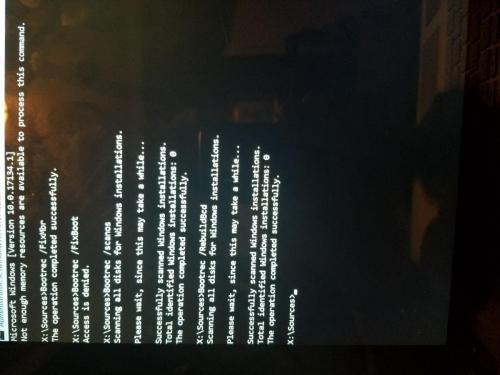












 Sign In
Sign In Create Account
Create Account

