If you try to Map a Network drive do you get an error?
I wonder if this is the problem:
https://support.micr...megroup-removed
Let's see if FullEventView shows any problems:
Full Event Log View
http://www.nirsoft.n...t_log_view.html
The download is near the bottom of the page. Choose the one appropriate for your system.
Download FullEventLogView (32-bit version)
Download FullEventLogView (64-bit version)
Right click on the downloaded file and Extract All, Extract. Doubleclick on FullEventLogView.exe
Once the program starts: Options, Advanced Options and in the new window uncheck Informational verbose and Undefined.
Show only events from the last 1 Days (I assume you have tried clicking on Network recently)
OK
Now Edit, Select All
File, Save Selected Items, to your desktop, call it events, Save.
Close the program. You should have a file called events.txt on your desktop. Open it, Edit, Select All, Ctrl + c to copy and then move to a Reply and Ctrl +v to paste it into the reply.






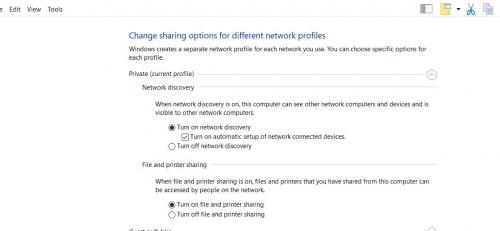











 Sign In
Sign In Create Account
Create Account

