Josh, still with me?

Computer acting weird, think i might have a virus. [Closed]
#16
![Computer acting weird, think i might have a virus. [Closed]: post #16](https://www.geekstogo.com/forum/public/style_images/shift/icon_share.png)
 Posted 18 June 2021 - 06:52 AM
Posted 18 June 2021 - 06:52 AM

#17
![Computer acting weird, think i might have a virus. [Closed]: post #17](https://www.geekstogo.com/forum/public/style_images/shift/icon_share.png)
 Posted 18 June 2021 - 03:17 PM
Posted 18 June 2021 - 03:17 PM

Avast isn't available to remove or uninstall. I removed bypass paywalls. I can't get FRST to run the fix for some reason.
#18
![Computer acting weird, think i might have a virus. [Closed]: post #18](https://www.geekstogo.com/forum/public/style_images/shift/icon_share.png)
 Posted 19 June 2021 - 02:00 AM
Posted 19 June 2021 - 02:00 AM

Hi, Josh.
What do you mean "you can't get FRST to run"? Do you get any error? What happens when you follow my instructions? Please be more specific and detailed.
I would ask you to sign in and watch this thread more frequently, so I can help you effectively. Being here every now and then with a "half a reply" doesn't help at all.
EDIT TO ADD:
Avast Online Security appears in two of your Vivaldi's profiles:
Profile 1
Profile 3
You can read here how you switch between profiles, edit or delete a profile etc.
#19
![Computer acting weird, think i might have a virus. [Closed]: post #19](https://www.geekstogo.com/forum/public/style_images/shift/icon_share.png)
 Posted 19 June 2021 - 01:57 PM
Posted 19 June 2021 - 01:57 PM

FRST is not running the fix for some reason. Removed avast from the two profiles.
#20
![Computer acting weird, think i might have a virus. [Closed]: post #20](https://www.geekstogo.com/forum/public/style_images/shift/icon_share.png)
 Posted 19 June 2021 - 01:58 PM
Posted 19 June 2021 - 01:58 PM

FRST is just opening normal without running the fix.
#21
![Computer acting weird, think i might have a virus. [Closed]: post #21](https://www.geekstogo.com/forum/public/style_images/shift/icon_share.png)
 Posted 19 June 2021 - 02:03 PM
Posted 19 June 2021 - 02:03 PM

Have you selected the fix in the code, right clicked and chosen copy?
After that, click on the FIX button.
What happens when you do this?
#22
![Computer acting weird, think i might have a virus. [Closed]: post #22](https://www.geekstogo.com/forum/public/style_images/shift/icon_share.png)
 Posted 19 June 2021 - 02:16 PM
Posted 19 June 2021 - 02:16 PM

I was missing a step in FRST. Sorry for the slowness of responses.
Attached Files
#23
![Computer acting weird, think i might have a virus. [Closed]: post #23](https://www.geekstogo.com/forum/public/style_images/shift/icon_share.png)
 Posted 19 June 2021 - 02:20 PM
Posted 19 June 2021 - 02:20 PM

Yes, that is what I wanted to see.
How is the computer running now?
P.S. Since here it is 23:20, I will be back with you tomorrow.
#24
![Computer acting weird, think i might have a virus. [Closed]: post #24](https://www.geekstogo.com/forum/public/style_images/shift/icon_share.png)
 Posted 19 June 2021 - 02:25 PM
Posted 19 June 2021 - 02:25 PM

The computer is still not allowing Microsoft Jigsaw to run. The action center will not open. Also I am getting a graphical glitch in the taskbar sometimes. Outside that it is running fine
#25
![Computer acting weird, think i might have a virus. [Closed]: post #25](https://www.geekstogo.com/forum/public/style_images/shift/icon_share.png)
 Posted 20 June 2021 - 04:45 AM
Posted 20 June 2021 - 04:45 AM

Hi, Josh.
The "graphical glitch in the taskbar sometimes" is probably a graphics related issue and you can ask for advice in another area of the Forum when we finish from here.
For the Action Center issue and the Microsoft apps, we can try some things.
Let's take things step by step again.
1. Eset Online Scanner
First I would like to ensure that the computer is completely clean.
Download ESET Online Scanner and save it to your desktop.
- Right-click on esetonlinescanner_enu.exe and select Run as Administrator.
- When the tool opens, click Get Started.
- Read and accept the license agreement.
- At the Welcome to ESET Online Scanner window, click Get Started.
- Select whether you would like to send anonymous data to ESET.
- Note: if you see the "Welcome Back to ESET Online Scanner" screen, click Computer Scan > Full Scan.
- Click on the Full Scan option.
- Select Enable ESET to detect and remove potentially unwanted applications, then click Start scan.
- ESET will now begin scanning your computer. This may take some time.
- When the scan is finished and if threats have been detected, select Save scan log. Save it to your desktop as eset.txt. Click on Continue.
- ESET Online Scanner may ask if you'd like to turn on the Periodic Scan feature. Click on Continue.
- On the next screen, you can leave feedback about the program if you wish. Check the box for Delete application data on closing. If you left feedback, click Submit and continue. If not, Close without feedback.
- Open the scan log on your desktop (eset.txt) and copy and paste its contents into your next reply.
2. Run Deployment Image Servicing and Management (DISM)
- Click on the Start button and in the search box, type Command Prompt
- When you see Command Prompt on the list, right-click on it and select Run as administrator
- Enter the command below and press on Enter;
DISM /Online /Cleanup-Image /RestoreHealth
- Let the scan run until the end (100%). Depending on your system, it can take some time.
- Please post here the result you got (take a screenshot and attach here).
3. System File Checker
When DISM finishes, you can then run SFC from the same command prompt window, but full instructions as if starting fresh:
- Click on the Start button and in the search box, type Command Prompt
- When you see Command Prompt on the list, right-click on it and select Run as administrator
- Enter the command below and press on Enter
sfc /scannow
- Let the scan finish.
- You will normally get one of the following results:
Windows Resource Protection did not find any integrity violations Windows Resource Protection found corrupt files and successfully repaired them Windows Resource Protection found corrupt files but was unable to fix some of them Windows Resource Protection could not perform the requested operation
- Please post the result you got (take a screenshot and attach here).
In your next reply please post:
- The eset.txt
- The two screenshots (DISM/SFC)
#26
![Computer acting weird, think i might have a virus. [Closed]: post #26](https://www.geekstogo.com/forum/public/style_images/shift/icon_share.png)
 Posted 21 June 2021 - 12:21 PM
Posted 21 June 2021 - 12:21 PM

#27
![Computer acting weird, think i might have a virus. [Closed]: post #27](https://www.geekstogo.com/forum/public/style_images/shift/icon_share.png)
 Posted 22 June 2021 - 12:14 AM
Posted 22 June 2021 - 12:14 AM

Hi, Josh.
Eset found some things and removed them. The two other checks returned a good outcome. So I am gathering that nothing changed regarding this:
The computer is still not allowing Microsoft Jigsaw to run. The action center will not open.
Let's check if the Action Center is enabled:
- Press Windows Key + I to open Settings, then head to Personalization > Taskbar.
- In the Taskbar settings, scroll down and under the title Notification area, select Turn system icons on or off.
- To enable the Action Center icon in the taskbar, turn on the Action Center option.
Let me know if the Action Center now opens.
#28
![Computer acting weird, think i might have a virus. [Closed]: post #28](https://www.geekstogo.com/forum/public/style_images/shift/icon_share.png)
 Posted 22 June 2021 - 11:36 PM
Posted 22 June 2021 - 11:36 PM

No change, Action Center is enabled still not loading. Tries to load and then crashes.
#29
![Computer acting weird, think i might have a virus. [Closed]: post #29](https://www.geekstogo.com/forum/public/style_images/shift/icon_share.png)
 Posted 23 June 2021 - 01:33 AM
Posted 23 June 2021 - 01:33 AM

OK, let's re-register the Action Center.
- In the Search area type PowerShell and select to run it as administrator (important).
- Copy the following command and paste it in the PowerShell window.
Get-AppxPackage | % { Add-AppxPackage -DisableDevelopmentMode -Register “$($_.InstallLocation)\AppxManifest.xml” -verbose } - Enter.
- Let the command to execute itself.
- Restart the computer.
- Check the Action Center again and let me know if it opens.
#30
![Computer acting weird, think i might have a virus. [Closed]: post #30](https://www.geekstogo.com/forum/public/style_images/shift/icon_share.png)
 Posted 24 June 2021 - 11:05 AM
Posted 24 June 2021 - 11:05 AM

My action center is still not opening afterwards. I got some red errors when it ran it and I screenshotted them. Do you want me to send you the screenshots?
Similar Topics
0 user(s) are reading this topic
0 members, 0 guests, 0 anonymous users
As Featured On:








 This topic is locked
This topic is locked


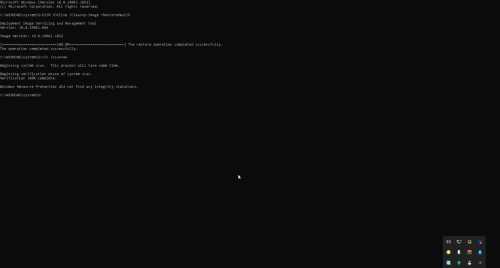
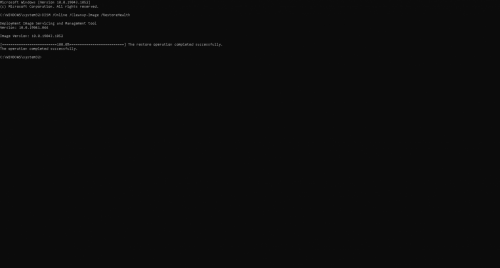




 Sign In
Sign In Create Account
Create Account

