- Multiple tries to restore & repair with the install Win10 ISO didn't work and just stalled.
- We thought the drive might be shot as it did seem erratic before this problem so we tried to start over with a new drive and install the OS from scratch. Now the errors are '...Can't install to an MBR partition table. On EFI systems can only install to GPT disks.'
- So we tried to convert to GPT, and the installer did launch, but then stalls with an 0x80070017 error. This seems to say it's because of an anti virus program, but with a new drive there isn't any?
Short on motherboard corrupted Bios?
#1

 Posted 11 January 2022 - 03:25 PM
Posted 11 January 2022 - 03:25 PM

#2

 Posted 11 January 2022 - 03:39 PM
Posted 11 January 2022 - 03:39 PM

What was the original version of Windows on this PC.
Have you tried the HP diagnostics on the PC.
The below has me concerned;
Multiple tries to restore & repair with the install Win10 ISO didn't work and just stalled.
This was a password protected system, so it seems to me this security is somehow preventing us from fixing it. I even tried to install a lesser version - Win7 -
A Windows password will not prevent you from reinstalling Windows of any version but a BIOS password will.
What is the password that you mention, BIOS or Windows
#3

 Posted 11 January 2022 - 07:24 PM
Posted 11 January 2022 - 07:24 PM

Hi Phillpower,
▪The original OS is Win10 and the password was a Windows password.
▪Yes, the HP diagnostics, system restore and Windows restore/repair all did the same thing - ie. Just stalled and did not complete. Here's screenshot of the HP diagnostics log file
2 things I noticed - in line 6 in mentions McAfee something failure, but we didn't have McAfee - so is this just OEM installed crapware messing things up? Another thing was the CTO panic error at the bottom. Why would this appear?
We did manage to find out the original hard drive is locked, so that could explain why the restores didn't work? But why won't a new drive work?
Here's a screenshot of trying to install a new drive with the GPT partition table error 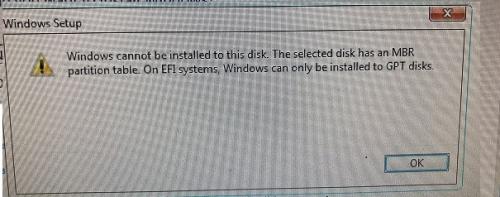 ,
,
and finally a screenshot of trying to install Win7
Thanks for the help...
Bob
#4

 Posted 12 January 2022 - 12:39 PM
Posted 12 January 2022 - 12:39 PM

The HP diagnostics tests the hardware and not Windows.
Put the original HDD back in then see Running HP PC Hardware Diagnostics UEFI tests when Windows doesn't start
The above will at least tell you if the original HDD has failed.
The other issues that you are having are most likely related to secure boot which is known to cause issues when booting from a USB device, on a PC that has a DVD drive it is easier to burn the ISO to a DVD disk
NB: McAfee could well be on the original HDD as HP love to foist trial versions of AVs etc on people.
#5

 Posted 13 January 2022 - 01:01 PM
Posted 13 January 2022 - 01:01 PM

We did what you suggested and came up with Long & Short DST errors with a 24 character error code, but the Optimized DST passed. If I recall that's what we had when we first came across this problem, and the solution is pay for HP's support to find out what this code means since the system is out of warranty. According to their website, that would just tell me what I think I already know, that the drive needs replacing.
That's when we thought we could just install a new drive (Ok, used, but it's been reformatted) and we came across the other issues I mentioned.
I still have a feeling the motherboard and/or the SATA cable were shorting, but we've since replaced the cables. That's the only thing that makes sense as to what could have caused this and why the fresh install (from a DVD) isn't working? The next thing is to replace is the board itself. I'm not sure where to go from here but does that sound like a reasonable action if it's relatively cheap?
FYI...this is my son's old gaming computer and I suppose it was ridden pretty hard. He's since upgraded to a new system, but I figured I'd help him try to salvage this thing if nothing else as a learning experience for him.
I do thank you again for your help...
Edited by ohhbob, 13 January 2022 - 01:02 PM.
#6

 Posted 14 January 2022 - 05:43 AM
Posted 14 January 2022 - 05:43 AM

Have you tried connecting the SATA cable to any other SATA ports on the MB.
Is there a Fast Boot option in the BIOS, if yes, make sure that it is disabled.
What is the boot option set as in the BIOS, is it UEFI or Legacy, if UEFI, change it to Legacy and see if you can format the HDD to NTFS.
Something else that you can try is booting from a Linux distro, see canned info below;
Please note that not all BIOS screens look or are set out the same;
===================
***Required Hardware***
CD Burner (CDRW) Drive,
Blank CD,
Extra Storage Device (USB Flash Drive, External Hard Drive)
===================
1. Save these files to your Desktop/Burn Your Live CD:
Download
https://distro.ibibl...-slacko-7.0/64/
080"]BurnCDCC ISO Burning Software[/color]
[color="#FF0000"]There are instructions on how to boot from flash drive with puppy here; http://www.pendrivel...e-from-windows/[/color]
![]() BurnCDCC
BurnCDCC
and navigate to the Puppy Linux ISO file you just downloaded
[color="#FF0000"]IMPORTANT:[/color] Adjust the speed bar to CD: 4x DVD: 1x
![]()
Puppy Linux Live CD will now be created
2. Set your boot priority in the BIOS to CD-ROM first, Hard Drive Second
(Usually shown during the "Dell" screen, or "Gateway" Screen)
CD-ROM 1st, Hard Drive 2nd
![]()
3. Recover Your Data
3a. Mount Drives
![]()
3b. Transfer Files.
For The Novice: The common path to your pictures, music, video, and documents folders for XP is: Documents and Settings >> All Users (or each individual name of each user, for Vista and above C:\Users\$USERNAME\[...]. CHECK All Names!) >> Documents >> You will now see My Music, My Pictures, and My Videos.
Remember to only click once! No double clicking! Once you drag and drop your first folder, you will notice a small menu will appear giving you the option to move or copy. Choose COPY each time you drag and drop.
YOU ARE DONE!!! Simply click Menu >> Mouse Over Shutdown >> Reboot/Turn Off Computer. Be sure to plug your USB Drive into another working windows machine to verify all data is there and transferred without corruption. Congratulations!

#7

 Posted 18 January 2022 - 11:56 AM
Posted 18 January 2022 - 11:56 AM

Not heard back from you, do you still require assistance or is the issue now resolved, an update would be appreciated.
#8

 Posted 18 January 2022 - 10:37 PM
Posted 18 January 2022 - 10:37 PM

Before with a blank drive we could at least get to the Win install screen even though it wouldn't take, but now... Nothin. Just a blue screen that says No bootable drive. Please install os.
So I think maybe the motherboard may be slowly wasting away and now her time has come? Drives and memory are listed in the bios, but they're not communicating with each other. Controller must be gone.
I don't know what else to do other than replace it. Again, Thanks for your help...
#9

 Posted 19 January 2022 - 06:17 AM
Posted 19 January 2022 - 06:17 AM

Can we just stick with Linux for now as I don`t use UBCD.
Drives and memory are listed in the bios,
Can I ask how the HDD is identified in the BIOS, a Seagate HDD for example will be listed something like ST1000DM004 and a Western Digital along the lines of WD10JPLX other brands will have similar identification codes, only when such an ID code is present is a HDD actually detected and an entry simply listed as SATA HDD means that the BIOS will and has looked for a HDD in that particular boot sequence but no HDD was detected.
Have you tried Puppy Linux.
Puppy uses the RAM to boot so if done right being that you can get into the BIOS you should be able to load Puppy to its version of a desktop and then attempt to mount any storage devices that are detected.
#10

 Posted 20 January 2022 - 03:10 PM
Posted 20 January 2022 - 03:10 PM

So at this point nothing seems to work. Linux versions ( Puppy, Suse, Ubuntu ) & anything else trying to boot to CD/DVD just comes up with the same blue screen "Boot Device not Found Please install an operating system on your hard disk."
Yet, in the Bios, the hdd is identified as SATA0, ST1000DM003-1SB102 and the optical drive is id'd as SATA2 hpHLDSDVDRWGUD1N.
So what does this mean? The bios sees the drives so the connections are Ok, but the controller isn't working? Again, does this point to the motherboard??
#11

 Posted 21 January 2022 - 01:16 PM
Posted 21 January 2022 - 01:16 PM

So what does this mean? The bios sees the drives so the connections are Ok, but the controller isn't working? Again, does this point to the motherboard??
No.
You have not worked with me on this and so I can only wish you good luck.
#12

 Posted 21 January 2022 - 01:43 PM
Posted 21 January 2022 - 01:43 PM

I don't understand how I'm not working with you if the Puppy cd is not booting.
...And yes, the bios is set to boot from cd
the bios recognizes the cd
but it is not booting.
What else is there to do??
Edited by ohhbob, 21 January 2022 - 01:59 PM.
#13

 Posted 22 January 2022 - 04:41 AM
Posted 22 January 2022 - 04:41 AM

Sorry but you seem dead set that the HDD controller is bad even after me explaining that Puppy boots from the RAM not the HDD, you did not provide any feedback to the three questions that were asked in my reply #6 and had to be asked for an update after you went off doing your own thing, the latter not a problem when you let us know first but when you lump the three together it get`s frustrating I`m afraid.
Have you tried the Puppy disk on another PC to make sure that it works.
Do you know with 100% certainty that the optical drive on the PC works.
Have you tried Puppy on a USB thumbdrive.
Have you tried swapping the SATA ports around that HDD and optical drives are connected to, this when trying Puppy and not when you did the original HDD tests when you did swap cables.
#14

 Posted 30 January 2022 - 04:37 PM
Posted 30 January 2022 - 04:37 PM

Take a look at the enclosed document. If you are able to boot with the Windows 10 iso, you must run Diskpart to clean and convert the hard drive to GPT during the process.
#15

 Posted 06 February 2022 - 03:00 PM
Posted 06 February 2022 - 03:00 PM

Edited by ohhbob, 08 February 2022 - 02:13 PM.
Similar Topics
0 user(s) are reading this topic
0 members, 0 guests, 0 anonymous users
As Featured On:










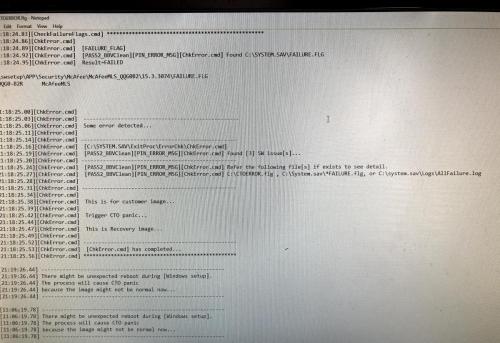
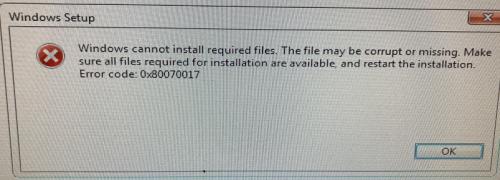





 Sign In
Sign In Create Account
Create Account

