I've got a CD/DVD Rom drive that hardly works. If I put a CD in it usually just blinks for a while and then goes off. In "My Computer" it doesn't recognize if I have a CD in. But, weirdly, it works once in a great while.
CD-Rom drive problems
Started by
yemustbebornagain
, Jul 17 2005 04:48 PM
#1

 Posted 17 July 2005 - 04:48 PM
Posted 17 July 2005 - 04:48 PM

I've got a CD/DVD Rom drive that hardly works. If I put a CD in it usually just blinks for a while and then goes off. In "My Computer" it doesn't recognize if I have a CD in. But, weirdly, it works once in a great while.
#2

 Posted 17 July 2005 - 05:29 PM
Posted 17 July 2005 - 05:29 PM

hey i have been having similar problems, and it seems now like it is exactly the same as you are describing, where it comes up once in a while.
I have two of them, both connected to the secondary IDE. I havent yet tried switching it to the primrary IDE slave to the hard drive, becasue i have work to do. But when i get around to it that might work.
I have a suspition that it is the cables also.
I have tried unplugging and replugging, them but that hasnt worked for me.
I have two of them, both connected to the secondary IDE. I havent yet tried switching it to the primrary IDE slave to the hard drive, becasue i have work to do. But when i get around to it that might work.
I have a suspition that it is the cables also.
I have tried unplugging and replugging, them but that hasnt worked for me.
#3

 Posted 17 July 2005 - 07:16 PM
Posted 17 July 2005 - 07:16 PM

If you have them on the same cable one should be master, the other slave, unless you're using an 80pin atapi cable, then both should use cable select. They seem to work better with an atapi cable than the old ide cable. Also, in Device Manager you may want to check and see if your Hard Disk Controllers are working properly. If one of them has a yellow arrow you need to reinstall the drivers, but you reinstall the drivers for the main controller, I beleive. Very often you can find updated drivers for your chipset, at the computer makers, the chipset mfrs. and even the Microsoft website.
If you go into Setup you may also need to make some changes, but the different versions of BIOS vary so much that it's not really possible to make any reccomendations without knowing your BIOS version.
If you go into Setup you may also need to make some changes, but the different versions of BIOS vary so much that it's not really possible to make any reccomendations without knowing your BIOS version.
#4

 Posted 19 July 2005 - 07:56 AM
Posted 19 July 2005 - 07:56 AM

What is your suggestion to try? Sorry, but it was a little over my head. I have tried reinstalling the driver in Device Manager, to no avail. Thanks. (I've also tried unplugging/replugging. I thought maybe it was a loose connection or something. Apparently not.)
#5

 Posted 19 July 2005 - 11:49 AM
Posted 19 July 2005 - 11:49 AM

Hi yemustbebornagain,
To add to Tyger's suggestion:
In Device Manager do you have the yellow circles with ! in them by the CDROM drive??
Did this just start??
Have you uninstalled or installed any CD Burning software lately??
To add to Tyger's suggestion:
In Device Manager do you have the yellow circles with ! in them by the CDROM drive??
Did this just start??
Have you uninstalled or installed any CD Burning software lately??
#6

 Posted 19 July 2005 - 08:07 PM
Posted 19 July 2005 - 08:07 PM

There was not and is not the (!) thing beside the drive in Device Manager. It says the device is working properly, go figure 
It happened suddenly probably a month ago. I tried calling my Gateway techs (you know the ones over in other countries who aren't understandable), but they said I'd have to get a new drive. So, I put in a drive from another computer, but like I said, that didn't fix it. I haven't installed or uninstalled any CD burning software lately.
It happened suddenly probably a month ago. I tried calling my Gateway techs (you know the ones over in other countries who aren't understandable), but they said I'd have to get a new drive. So, I put in a drive from another computer, but like I said, that didn't fix it. I haven't installed or uninstalled any CD burning software lately.
Similar Topics
0 user(s) are reading this topic
0 members, 0 guests, 0 anonymous users
As Featured On:









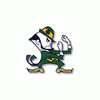




 Sign In
Sign In Create Account
Create Account

