driver download
Started by
firemedic1620
, Oct 22 2005 09:24 AM
#1

 Posted 22 October 2005 - 09:24 AM
Posted 22 October 2005 - 09:24 AM

#2

 Posted 22 October 2005 - 11:30 AM
Posted 22 October 2005 - 11:30 AM

Hello firemedic1620!
What operating system do you plan on installing onto your new hard drive? You will more than likely have to update a driver or 2, but Windows XP has a huge driver list so if you plan on reinstalling XP onto the new drive then the chances are good you will not have as much of a hassle hunting for drivers.
I would recommend that you at least make sure you have the drivers needed to get you back online for whatever OS you install, and from there you can download anything else you need.
What operating system do you plan on installing onto your new hard drive? You will more than likely have to update a driver or 2, but Windows XP has a huge driver list so if you plan on reinstalling XP onto the new drive then the chances are good you will not have as much of a hassle hunting for drivers.
I would recommend that you at least make sure you have the drivers needed to get you back online for whatever OS you install, and from there you can download anything else you need.
#3

 Posted 22 October 2005 - 03:51 PM
Posted 22 October 2005 - 03:51 PM

Hi firemedic1620!
Adding onto what katkat92 suggested, I would also go into the DEVICE MANAGER (Right click MY COMPUTER, select PROPERTIES, click the HARDWARE tab and then the DEVICE MANAGER button) and write down all the information for each item listed there, or you could do the easy way and maximize the Device Manager window, hit the '+' symbol for everything listed and hit the Prt Scr button and then go into PAINT and PASTE (EDIT-->PASTE) the screenshot in there and then print it out or save it as a file so you can refer to it later while looking for drivers.
The reason I say to do this is sometimes items are listed as unknown devices, simple PCI device, etc.. that are not very descriptive and this is an easy way for you to know what you are missing by going through the list and checking things off that are already installed and narrowing down the items that are NOT installed.
Check out the screenshot I made to demonstrate what I am trying to tell you to do.
Fenor
*EDIT* -- As you can see from the screenshot, I didn't hit the '+' symbol next to SYSTEM DEVICES. There are alot of items listed here and therefore it will take another screenshot for you to get them all in. I didn't think I had to show both screenshots in this example so I left it out.
Adding onto what katkat92 suggested, I would also go into the DEVICE MANAGER (Right click MY COMPUTER, select PROPERTIES, click the HARDWARE tab and then the DEVICE MANAGER button) and write down all the information for each item listed there, or you could do the easy way and maximize the Device Manager window, hit the '+' symbol for everything listed and hit the Prt Scr button and then go into PAINT and PASTE (EDIT-->PASTE) the screenshot in there and then print it out or save it as a file so you can refer to it later while looking for drivers.
The reason I say to do this is sometimes items are listed as unknown devices, simple PCI device, etc.. that are not very descriptive and this is an easy way for you to know what you are missing by going through the list and checking things off that are already installed and narrowing down the items that are NOT installed.
Check out the screenshot I made to demonstrate what I am trying to tell you to do.
Fenor
*EDIT* -- As you can see from the screenshot, I didn't hit the '+' symbol next to SYSTEM DEVICES. There are alot of items listed here and therefore it will take another screenshot for you to get them all in. I didn't think I had to show both screenshots in this example so I left it out.
Edited by Fenor, 22 October 2005 - 03:52 PM.
Similar Topics
0 user(s) are reading this topic
0 members, 0 guests, 0 anonymous users
As Featured On:











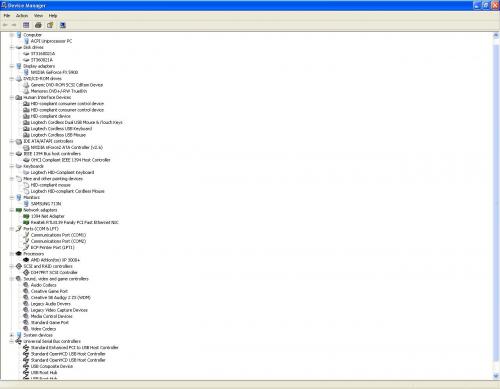




 Sign In
Sign In Create Account
Create Account

