Note: Both methods listed require that the Microsoft Windows XP CD-ROM be available.
Method 1: Microsoft Internet Explorer 6.x Repair for Windows XP
From the Start menu, select Run.
In the Open field, type sfc /scannow (Note: There is a space between sfc and /scannow)
Select the OK button.
Follow the prompts throughout the System File Checker process.
Reboot the computer when System File Checker completes.
Method 2: Microsoft Internet Explorer 6.x Repair for Windows XP
From the Start menu, select Search, select All Files and Folders.
Select More Advanced Options and place a checkmark beside Search Hidden Files and Folders option.
Ensure that Search System Folders and Search Subfolders are also checked.
In the All or Part of the File Name box, type ie.inf
In the Look In drop-down menu, select C: or the letter of the hard drive that contains the Windows folder.
Click the Search button.
In the search results pane, find the ie.inf file located in Windows\Inf folder.
Right click the ie.inf file and click Install on the context menu.
Reboot the computer when the file copy process is complete.



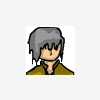











 Sign In
Sign In Create Account
Create Account

