Anyway, I think for the past couple of times it happened after I manually rebooted the computer/during the process of boot time defrag.
I took a picture of the blue screen and typed down the words, could you guys have a look plz?
A problem has been detected and Windows has been shut down to prevent damage to your computer.
If this is the first time you've seen this Stop error screen, restart your computer. If this screen appears again, follow these steps:
Check to be sure you have adequate disk space. If a driver is identified in the Stop message, disable the driver or check with the manufacturer for driver
updates. Try changing video adapters.
Check with your hardware vendor for any BIOS updates. Disable BIOS memory options such as caching or shadowing. If you need to use Safe Mode to remove
or disable components, restart your computer, press F8 to select Advanced Startup Options, and then select Safe Mode.
Technical information:
*** STOP: 0x0000007E (0xC0000005, 0xF7A34547, 0xF7C82B40, 0xF7C8283C)
*** STV680.sys - Address F7A34547 base at F7A2F000, DateStamp 3d071fa5
I've tried searching for "STV680.sys" but found not much, guess this is all a learning curve. It's just that when this happens more than one time on a new computer it's kinda scary...
Thanx guys





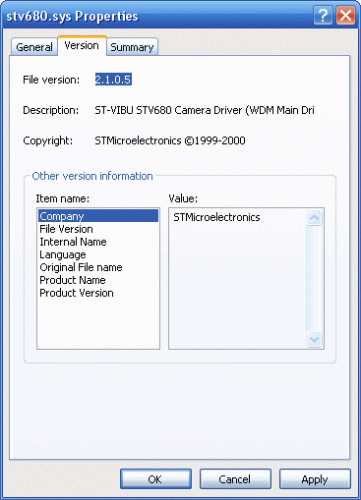
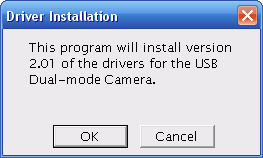

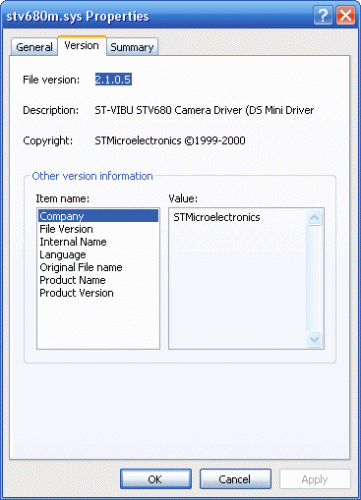
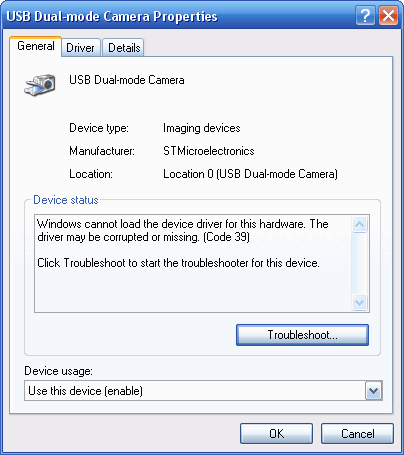











 Sign In
Sign In Create Account
Create Account

