A problem has been detected and Windows has been shutdown to prevent damage to your computer.
UNMOUNTABLE_BOOT_VOLUME
If this is the first time you’ve seen this stop error screen,
Restart your computer. If this screen appears again, follow these steps:
Check to make sure any new hardware or software is properly installed. If this is a new installation, ask your hardware or software manufacturer for any windows updates you may need.
If problems continue, disable or remove any newly installed hardware or software. Disable BIOS memory options such as caching or shadowing. If you need to use safe mode to remove or disable components, restart your computer, press F8 to select Advanced Start Up Options, then select Safe Mode.
Technical information:
*** STOP: 0x000000ED (0x80EA1C00,0xC0000032,0x00000000,0x00000000)
I didn't install anything new or uninstall anything.
PLEASE HELP ME!!!!!
Thanks for any help, Tim'A

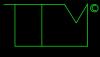













 Sign In
Sign In Create Account
Create Account

