Hello Patrick and welcome to Geeks To Go

This is what i want you to try please.
1. Configure the computer to start from the CD-ROM or DVD-ROM drive. For information about how to do this, see your computer documentation, or contact your computer manufacturer.
2. Insert the Windows XP CD-ROM into your CD-ROM or DVD-ROM drive, and then restart your computer.
3. When you receive the "Press any key to boot from CD" message, press a key to start your computer from the Windows XP CD-ROM.
4. When you receive the "Welcome to Setup" message, press
R to start the Recovery Console.
5. If you have a dual-boot or multiple-boot computer, select the installation that you have to use from the Recovery Console.
6. When you are prompted, type the administrator password, and then press ENTER (if none was set, leave it blank and press ENTER).
7. At the command prompt, type
bootcfg /list, and then press ENTER. The entries in your current Boot.ini file appear on the screen.
8. At the command prompt, type
bootcfg /rebuild, and then press ENTER. This command scans the hard disks of the computer for Windows XP, Microsoft Windows 2000, or Microsoft Windows NT installations, and then displays the results. Follow the instructions that appear on the screen to add the Windows installations to the Boot.ini file. For example, follow these steps to add a Windows XP installation to the Boot.ini file:
a. When you receive a message that is similar to the following message:
Total Identified Windows Installs: 1
[1] C:\Windows
Add installation to boot list? (Yes/No/All)
Press
Y hit ENTER.
b. When, you receive a message that is similar to the following message:
Enter Load Identifier
This is the name of the operating system. Type the name of your operating system, and then press ENTER. The name is either
Microsoft Windows XP Professional or
Microsoft Windows XP Home Edition.
c. When you receive a message that is similar to the following:
Enter OS Load options
Type
/fastdetect, and then press ENTER.
Take the CD out of the drive.
Type
exit then press ENTER.
Note The instructions that appear on your screen may be different, depending on the configuration of your computer.
Let me know how that works out




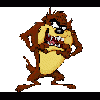













 Sign In
Sign In Create Account
Create Account

