01 nes66 Flash Drive not recognized
21st Feb 2006
nes66 [Welcome to Geeks to Go] I see that you just came from the [Malware Forum]
What about all your other USB Devices are they functioning Ok and this is the only USB Device that is a problem I am going to give you a [Device Manager Enhancement] Process that will enable [Device Manager] to view [Non Present Devices] that will be a great aid - Just follow these instructions
______________________________________________________________________
Prep [DEVICE MANAGER] to view [Non Present Devices] (One time process)
(1) Right Click [MY COMPUTER] > Click [PROPERTIES] on Drop Down Menu
(2) Click [ADVANCED] Tab (on System Properties)
(3) Click [ENVIRONMENT VARIABLES] Tab -
(4) Under [SYSTEM VARIABLES] Section Click [NEW] Tab
(5) In [NAME] Section Type devmgr_show_nonpresent_devices
(6) In [VALUE] Section Type the number 1
(7) Close out by Clicking [OK] Tabs 3 Times (3 levels/panels to close)
(8) Click on [START] Button > Then click on [RUN]
(9) Type devmgmt.msc and then Click [OK] This will open [DEVICE MANAGER]
(10) Click [VIEW] on Menu > Click [Show Hidden Devices] on Pop Down Menu
(11) View [Hidden Devices] Indicated by Faded Gray Print (Close when completed)
(12) Restart Computer (To ensure a good [Initial] beginning -
_________________________________________________________________
Standard Process to Open [DEVICE MANAGER] with [Show Hidden Devices] Option set -
(1) Right Click [MY COMPUTER]
(2) Browse down [Menu] to [Properties] > Double Click to Open Properties Page
(3) Click on [HARDWARE] Tab
(4) Click on [Device Manager] Tab
(5) Click on [View} on Menu Bar
(6) **Click on [Show Hidden Files]**
(7) Expand Folders as required
(8) You need to double left click or right click each line to reveal additional info
(9) [Non Present Devices] will be denoted by (Light/faded gray print)
** Step 6 will have to be set to [Show Hidden Files] on each opening of [Device Manager] **
___________________________________________________________________
Make sure you have [Show Hidden Devices] Option set in View Menu
Now browse down thru USB Devices/Controllers & Expand all the Folders & Sub Folders and Look for USB Mass Storage Devices and/or Disk Drives Folder
You are looking for your Flash Drive Folder Both Present & Non Present Instances You are also looking for USB Devices that have [Yellow Question Marks and/or Yellow Exclamation Signs] which indicate Problem
You want to open these Problem Files by Double Clicking them & this will Open the [Properties Page] Then you want to click on the [Driver] Tab
Now Click [Driver Details] Tab you should see an entry that shows [usbstor.sys] driver file then Close by Clicking [OK]
Then you want to [Uninstall Problem Items] by clicking on [Uninstall] Tab
Now you are not removing the Drivers from PC You are only Uninstalling them from [PnP] Let me know how many Problem Entries You have found
Just do the ones with Problems for now
Also I would like to know what entries you have listed under [Universal Serial Bus Controller]
(1) How many Universal Serial Bus Controllers] Entries
(2) How many [Open Host Controllers] Entries
(3) How many [Universal Host Controllers] Entries
(4) How many [Enhanced Host Controllers] Entries
(5) How many [USB Root HUB] Entries
Now close [Device Manager] Connect your [USB Flash Drive] Post back results
Here is a FAQ link for USB Flash Drive [Reference]
http://www.usbflashd...faq.html#whatisJack123




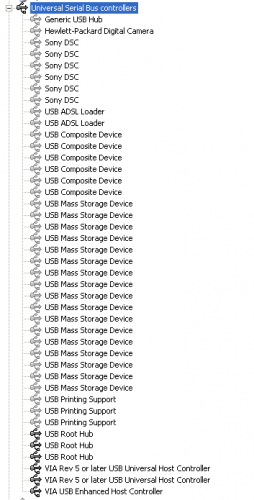
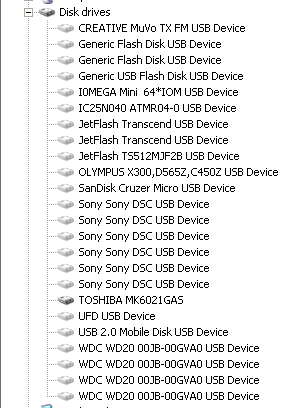

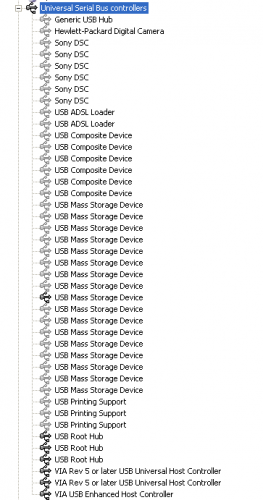
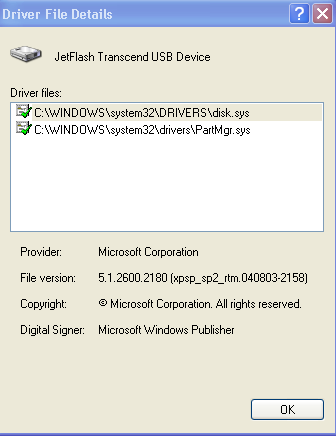











 Sign In
Sign In Create Account
Create Account

