Setup:
Desktop on LAN to Netgear DG834G
Laptop uses Belkin F5D7030 wireless card
I have a home network set up which used to work fine. Now, I can access all shared folders on the laptop from the desktop. However I can only access the external USB drive on the desktop but none of the shared folders on the hard disks themselves. When I try to access desktop HD folders I get:
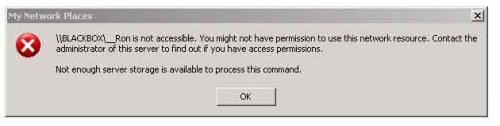
I am running NOD32, Webbroot Spysweeper, Spybot and Adaware on both machines. Previously both ran Norton Security Suite 2005 and NAV2005 before that, but these are now uninstalled.
The windows firewall is turned off (the router has a hardware firewall).
I've had a look at
- enabling NETBIOS over TCP/IP in both machines
- ensuring the computer browser services are running on both machines
- ensuring that file and print sharing is enabled on both machines
- ensuring that "restrictanonymous" is 0, in registry settings which it was
- ensured that my user and group network settings included, "Administrator, Guest, Everyone, NETWORK"
- checking IRPStackSize in registry but there was no entry for this, and creating a key for it did not change problem.
for anyone else with similar problems, I've been digging around for answers here:
http://forums.micros...teID=1&PageID=3
http://support.micro...om/?kbid=318030
http://support.micro....com/kb/177078/
http://www.michna.com/kb/wxnet.htm
and the these links will explain the checklist above.
I find it really strange that I can access the external disk but not the Hard disk shared folders.
Any ideas would be welcomed.
Digikiwi
Any other ideas would be good
Edited by digikiwi, 19 June 2006 - 04:46 PM.















 Sign In
Sign In Create Account
Create Account

