Lord of the View QUOTE: Should I unplug the 40 gig, install XP on the 250, then install the upgrade on that same drive? Then plug the XP drive back in? Since the XP drive is the C drive, would I need to switch it's configuration to the E drive or whatever? Please have your responces as detailed as possible because I am an idiot.
If it's an upgrade you need to install over the correct XP version (see MS website for correct upgrade info), be aware though once you have done this there is no going back to your original XP install, because Vista has it's own 'Boot manager' called 'BCEDIT', gone is the NTLDR which XP uses. Vista also completeley re-orders your files, there is no going back! So the safest way is, to make sure you have a 'Ghost/backup' of your original system, also put another copy of virgin XP on another disk and use that for the upgrade, if you like. There are several ways you can do this: you can upgrade your original, or do a clean install, but remember keep a mirror copy somewhere; either on DVD or on a spare HDD.
This is the best way to do it, so follow this closely; you will need to open the box, and have a motherboard thats supports priority booting from the Bios:
As far as dual booting using two individual hard drives it's fairly simple. Assuming you've already got XP installed on one of them. The way I did my setup for Vista Beta 2 and RC1, I removed all hard drives from the computer (unplug the power clips, make them dead), and installed the target drive into the computer and fired it up. I had the DVD inserted into the drive and I let it go through the installation process.
Once it was done, I popped in the drive with the XP stuff on it, and fired the computer back up. I went into the BIOS, made sure the boot priority was set to go to the Vista drive. Rebooted, Vista loaded, detected the hard drive, rebooted again and it was ready for action.
Rebooted again, went into the BIOS, switched the boot priority to the XP drive and fired the box up - everything works fine.
I can copy or move files between the two drives without any issues - and I don't have to worry about any sort of residual, should I decide to never use Vista again. Doing it this way requires NO boot manager - other than what comes built into the motherboard's BIOS. All in all, it adds maybe an extra 15 to 30 seconds to the boot process when I want to switch.
Hope this helps! All the other methods (even mentioned by MS MVP's) are a bind, and take afair bit of computer know how. This method is the safest and proven, it will stop Vista or any other OP sys for that matter messing with your original installation and configuration/settings.
Edited by recrec, 18 January 2007 - 04:49 PM.







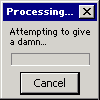












 Sign In
Sign In Create Account
Create Account

