From Windows media Player help
How do I rotate video that I have recorded with my digital camera in the Player?
You can rotate video clips in Windows Movie Maker by doing the following:
1. Import the video clip into Windows Movie Maker.
2. Drag the imported video clip and drop it onto the timeline.
3. On the Tools menu, click Video Effects.
4. To rotate the video clip to the right, drag the Rotate 90 video effect and drop it onto the movie on the timeline.
-or-
To rotate the video clip to the left, drag the Rotate 270 video effect and drop it onto the movie on the timeline.
5. On the File menu, click Save Movie File and follow the instructions in the Save Movie Wizard.
Note that you may need to adjust the pixel aspect ratio of your rotated video so that it looks normal during playback.
Or you could do the reverse of this
Why is my video upside down?
If the video image is upside down, try increasing the video hardware acceleration. There are two video hardware acceleration settings—one in the Player, and one in the Windows operating system. You must change both settings.
To change the setting in the Player, on the Tools menu, click Options, and then click the Performance tab. Move the Video acceleration slider to Full.
To change the setting in Windows, click Start, click Control Panel, double-click Display, click the Settings tab, click Advanced, and then click the Troubleshoot tab. Move the Hardware acceleration slider to Full.















 Sign In
Sign In Create Account
Create Account

