The main backround of the spray:

And this scope, which I would like to make the contents of the scope transparent, and make it look like they're seeing the ad through the scope. I want the outline of the scope to stay, and the lines to stay so the scope stays, the backround just changes.

So how do i make everything except the guide lines inside the scope (and the black lining) transparent, so the background image shows up?
Remember, I'm a total noob so I might need some detailed explanations >_>
Any other advice would be much appreciated..
Also, I guess I'm going to have to make the scope bigger to be able for it to fit over the words and screenshot, so how do i go about doing this?
btw, i'm changing the screenshot to normal colors, my friend inverted the colors, and saved it that way and sent to me, so i'm waiting for him to link me to the original screenshot so i can replace everything back to normal color >_>
Edited by MR0624, 17 July 2007 - 12:21 PM.




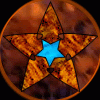












 Sign In
Sign In Create Account
Create Account

