I have a picture that I made in plain old paint shop pro. I am trying to put it on a pre designed template from
http://www.vistaprint.com
to make large magnets with my own picture. Vista Print has these guides for making the pic.
Full Bleed Size (starting document size)
5.59" x 4.33"
142mm x 110mm
1677 x 1300 pixels
* Finished artwork should use the full bleed dimensions for best results.
Document Trim Size (final size after being cut)
5.47" x 4.21"
139mm x 107mm
1642 x 1264 pixels
* Please be sure to keep all text within the safe margin.
Resolution
300 DPI
They are telling me to verify:
1. final document size is correct. (5.59" x 4.33")
2. all background colors and images bleed to the edges of the document at the full bleed dimensions (5.59" x 4.33").
3. all important text and images are within the safe margin (.137” from the edge of your document).
4.resolution is 300 DPI at 100%.
5. all fonts are converted to outlines (Adobe Illustrator and Corel Draw).
I downloaded the template for large magnets and opened it in Adobe photoshop CS3. I would like to know if there is a tutorial for this or if someone can guide me through it for the first time. I am a new new newbi.
I have the template and now don't know what to do with it. I think I know how to make the final work the right size to the bleed. They are saying that if it is not done right, the pic will not look right on the magnet. now I am scared I am going to pay for 100 calendar magnets that look crappy.
If you go here http://www.vistaprin...id=218#Products
If you go to the yellow box in the upper right hand corner,
it tells the tech stuff, but it is all greek to me.
I don't know anything about the rgb color and CMYK either, but want to learn.
I am thinking I should start the whole process of making the picture for it now on adobe or Jasc. I don't know enough about templates, If I use their template, does it do all of this for you, or do you need to make the pic right first, before you put it in their template? Sorry for the newbie questions, it is probably a lot easier than I am making it.
Thanks in advance for any help in this matter.
Edited by avajo4, 05 January 2008 - 10:05 AM.




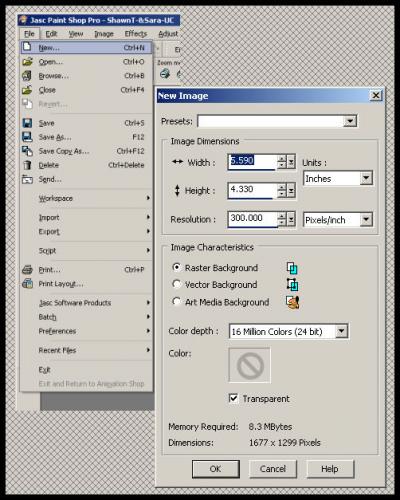











 Sign In
Sign In Create Account
Create Account

