
Backing Up The Registry Using ERUNT
#46

 Posted 12 August 2011 - 12:54 PM
Posted 12 August 2011 - 12:54 PM

#47

 Posted 12 August 2011 - 01:39 PM
Posted 12 August 2011 - 01:39 PM

No i don,t have.
#48

 Posted 12 August 2011 - 09:18 PM
Posted 12 August 2011 - 09:18 PM

Assuming that ERUNT was installed properly, let's try this.
1. Open Task Scheduler. When the Task Scheduler window comes up click on Task Scheduler Library in the left column. The ERUNT task should be listed in the top window of Task Scheduler. Click on it to highlight it and you should then see the ERUNT task in the bottom window.
2. Now, in the far right column under Selected Item click Properties.
On the ERUNT Properties page, click the Change User or Group button.
On the Select User or Group page, in the box under Enter the object name to select type SYSTEM and click OK.
3. Back on the ERUNT Properties page, click the Triggers tab. Then click the Edit button.
On the Edit Trigger page, make sure the Enabled box at the bottom of the page is checked and click OK.
4. Back on the ERUNT Properties page, click the Actions tab. Then click the Edit button.
On the Edit Action page, make sure that the Action: is set to Start a program. In the Program/Script box, make sure it says "C:\Program Files\ERUNT\AUTOBACK.EXE", be sure the quotation marks are included. In the Add arguments:(optional) box, make sure the following is in there %SystemRoot%\ERDNT\AutoBackup\#Date# sysreg otherusers /noconfirmdelete /noprogresswindow /days:7(Notice the spaces, they're important). Leave the Start in:(optional) box empty. Click OK.
5. Click OK until you get back to the Task Scheduler main page.
6. Close Task Scheduler.
7.Reboot the computer and go to the C:\Windows\ERDNT folder. You should have an AutoBackup folder inside the ERDNT folder. Inside the AutoBackup folder there should be a folder named XX-XX-XXXX (the X's are for the date that the backup was made). The ERDNT folder should eventually contain seven folders as the task has been set up to keep the last seven backups and then start replacing the oldest dated folder with the newest backup.
#49

 Posted 13 August 2011 - 11:18 AM
Posted 13 August 2011 - 11:18 AM

Thanks again for your reply,i followed your instructions given above and double checked that all was correct,but again there was no autoback folder in erdnt,i then uninstalled erunt and deleted erunt from task scheduler,then downloaded reinstalled erunt and carried out your instructions again rebooted my system but got the same result erdnt folder was empty.
#50

 Posted 13 August 2011 - 06:23 PM
Posted 13 August 2011 - 06:23 PM

I think I misspoke. When you first install ERUNT and it automatically runs and backs up the registry, there will only be a folder in C:\Windows\ERDNT\ with the name of the date of the first backup ie, C:\Windows\ERDNT\xx-xx-xxxx(the x's are the date of the first backup. And a cache folder.
You won't get the C:\Windows\ERDNT\AutoBackup folder until the next time the computer is turned on after today and ERUNT backs up the registry. To check this, look in your C:\Windows\ERDNT folder and make sure that there is another folder with the date for the name of the folder. That will let you know that ERUNT was installed properly.
The next time you turn the computer on after today, if the AutoBackup folder in not in C:\Windows\ERDNT, you didn't set the task up properly.
Edited by godawgs, 13 August 2011 - 07:38 PM.
#51

 Posted 14 August 2011 - 02:06 AM
Posted 14 August 2011 - 02:06 AM

Thanks for your reply, no problem i will wait and see what happens over the next few days.
#52

 Posted 17 August 2011 - 09:24 AM
Posted 17 August 2011 - 09:24 AM

Still no joy as regards automatic backups,on checking the task manager under "last run result" it states; the system can not find the path specified(0x80070003)the erunt folder is in C;programs x86 and the erdnt is in C;windows erdnt.when i check the short cut the target;is"C:\Program Files (x86)\ERUNT\AUTOBACK.EXE" and the start in; is "C:\Program Files (x86)\ERUNT" any further help would be appreciated.
I deleted the existing task and reset a new task and all went according to plan,i set the task to run as administrator and it worked,thanks again for all your help keep up the good work.
Edited by dermotk, 17 August 2011 - 02:46 PM.
#53

 Posted 17 August 2011 - 07:35 PM
Posted 17 August 2011 - 07:35 PM

What shortcut are you talking about?when i check the short cut the target;is"C:\Program Files (x86)\ERUNT\AUTOBACK.EXE" and the start in; is "C:\Program Files (x86)\ERUNT"
It sounds like the new task that you set up will only run when the Administrator is logged on. ERUNT can be set up to automatically back the registry up even if a limited user logs on.
How did you set the task to run as Administrator?
Please open the Task Scheduler, click Task Scheduler Library on the left side of the screen. In the upper window in the middle of the screen, click ERUNT to highlight it. Then in the list on the right side of the screen, click Properties.
The ERUNT Properties page will come up.
1. Take a screen shot of the General tab.
2. Click the Triggers tab and take a screen shot of that page.
3. Click the Actions tab and take a screen shot of that page.
4. Click the Edit button at the bottom of the Actions page. On the Edit Actions page that comes up, in the Add Arguments (Optional) box, highlight everything in that box then right click and click Copy.
5. Open Notepad, put the mouse cursor inside the notepad window, right click and click paste.
7. Post the screen shots and the contents of the Add Arguments(Optional) box.
#54

 Posted 18 August 2011 - 03:50 AM
Posted 18 August 2011 - 03:50 AM

I put an autobackup short cut on my desktop.
I opened erunt and left clicked on autobackup and clicked on properties,compatibility,clicked on run this program as administrator,
did the same with erunt.exe,then reset the task and all worked.
Find below screen shots as requested.
Attached Files
Edited by dermotk, 18 August 2011 - 05:36 AM.
#55

 Posted 18 August 2011 - 02:31 PM
Posted 18 August 2011 - 02:31 PM

It looks like everything is there. I've just never set that task up using Run as Administrator. It probably didn't work when we set it up because the (86) was missing from C:\Program Files\ERUNT\Autoback.exe in the Program/Script text box of the Action tab.
As long as you are getting automatic backups when the computer is first turned on each day all is good.
I'm glad you got it worked out.
godawgs
#56

 Posted 18 August 2011 - 04:26 PM
Posted 18 August 2011 - 04:26 PM

Thanks again for all your advise much appreciated,and yes i am getting automatic backups when i first turn on the computer.
dermotk.
#57

 Posted 19 August 2011 - 02:53 AM
Posted 19 August 2011 - 02:53 AM

I can't download ERUNT from "Geeks to Go Forums>Downloads>Software Tools> ERUNT - The Emergency Recovery Utility'.
Moreover, most of Software Tools in there is un-downloadable.
Thanks
#58

 Posted 19 August 2011 - 03:49 AM
Posted 19 August 2011 - 03:49 AM

There is also same problem in Hardware Tools.hi admin,
I can't download ERUNT from "Geeks to Go Forums>Downloads>Software Tools> ERUNT - The Emergency Recovery Utility'.
Moreover, most of Software Tools in there is un-downloadable.
Thanks
Thanks.
#59

 Posted 19 August 2011 - 08:57 AM
Posted 19 August 2011 - 08:57 AM

Download ERUNT at it's home page Here. It's on the left side of the page. There are also links to Detailed Information and FAQ's. I would use the download with the installer, (one of the first three download links). That way all you have to do is double click the Set Up file and ERUNT will be installed.
I would NOT recommend downloading or using NTREGOPT, the program on the right side of the page.
Good luck.
#60

 Posted 25 August 2011 - 09:45 PM
Posted 25 August 2011 - 09:45 PM

Dear godawgs,Hi hkQQ2010,
Download ERUNT at it's home page Here. It's on the left side of the page. There are also links to Detailed Information and FAQ's. I would use the download with the installer, (one of the first three download links). That way all you have to do is double click the Set Up file and ERUNT will be installed.
I would NOT recommend downloading or using NTREGOPT, the program on the right side of the page.
Good luck.
Thanks for your info.
Actually I had get most listed tools on GeeksToGo's Software Tools & Hardware Tools through Google. I just point out there is a problem on GeeksToGo's dl link.
Thanks again.
Cheers.
Similar Topics
2 user(s) are reading this topic
0 members, 2 guests, 0 anonymous users
As Featured On:











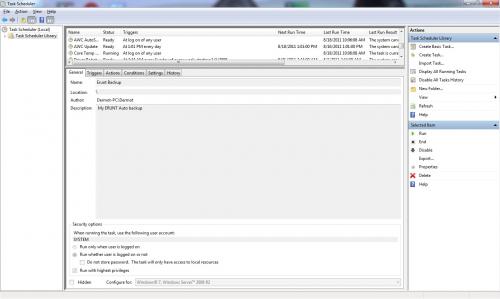
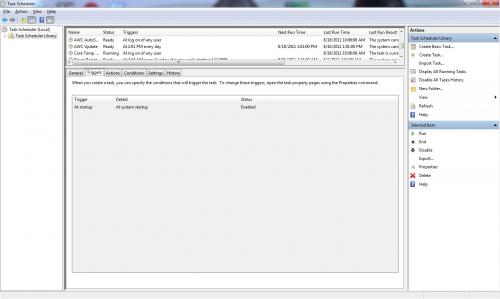
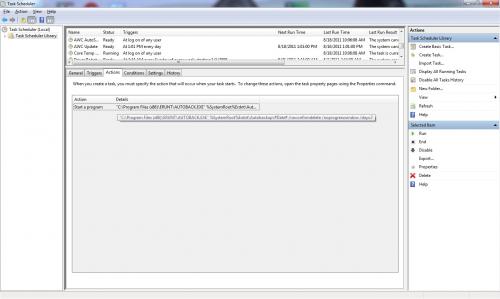

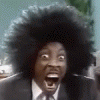




 Sign In
Sign In Create Account
Create Account

