Don't re size the drive partitions yet...just get a picture of it.
click the Start button, and then-click on "Computer"...
Accessories folder...it contains a snipping tool that allows you to capture a window, full screen, rectangular area, or a free-form selection and save it as a .jpg
or do it this way...
# Click on the Start Menu and start typing "snipping" into the search box.
# Snipping Tool should show up in the Programs list above the search box, and you can click on it to start it.
# The Snipping Tool window will appear on your screen. You may move it to an edge of the screen so it's not in your way, but it will also disappear when you start dragging a selection area.
# The Snipping Tool assumes you want to create a new clipping as soon as you open it. Your screen will dim, and you can click and drag your cursor to select an area to copy. As you drag, the selected area will be darker, and surrounded by a red border if you've never changed the Snipping Tool options.
# When you release the mouse button, the captured area will open in the Snipping Tool window. If you're not happy with the selection and need to try again, click the "New" button.
# When you are happy with your clipping, press the second button to save the screen shot as an image file.

 This topic is locked
This topic is locked


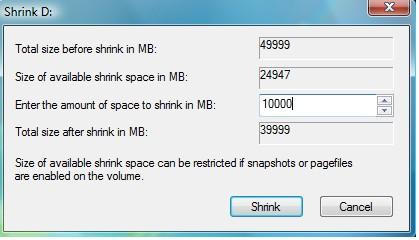











 Sign In
Sign In Create Account
Create Account

