Here is a tutorial that I recently wrote. Please follow all of the suggestions.
How Streaming Media WorksThere are many types of files available for download from the Internet. Most of these files have to be completely downloaded to your computer before you can use them. All downloads work by dividing the original file into small packets which are encoded with their destination and their order in the data stream.
With streaming media however, instead of waiting for all the data to arrive, a streaming video can be watched as it is downloading. This allows the user to see the video almost immediately after clicking the view button, whereas if the entire video file had to be downloaded there could be a delay of several minutes or even hours.
You must have a very fast Internet connection to watch videos such as on YouTube or on other sites with streaming video. An unstable Internet connection is the main reason for which a streaming video will not load / buffer completely. You'll need a broadband connection with at least 500+Kbps for the best viewing experience. So for those on dialup with 56 Kbps connections, you're out of luck. I was chatting with someone the other day who told me that it took them over an hour and twenty minutes to load a 4 minute video on YouTube with his dialup connection.
With those on dialup who REALLY want to watch a video, one option is to download the video onto your computer using special software. Since the video would be on your hard drive, you will be able to watch the video smoothly.
Why Is It Taking Forever to Load? - Troubleshooting1) Your connection speed makes all the difference in the world. As mentioned above, you'll need a broadband connection with at least 500+Kbps for the best viewing experience.
2) The web site's servers may be experiencing high traffic. If this is the case, there's not much you can do. However, sites like YouTube are continuously adding servers to keep up with demand and improve the user experience on their site. Generally, the best time to watch videos is early in the morning or late at night, when traffic decreases.
3) Your video download speed may be slow or inconsistent. In this case, you can try pausing the video until the entire stream is downloaded (the loading bar reaches the end of the player), and then, once the video's completely loaded try playing the video.
4) Occasionally, an incomplete copy of a video can get stuck in your cache and never fully download. You can re-attempt the download of the video by clearing your browser's cache.
5) Clearing your web browser cache. Cache is a fast storage buffer in the central processing unit of a computer. Each time you access a file through your web browser, the browser caches (stores) it. This enables your PC to display these pages to you without having to go back and and re-build the page, and making it quicker for the user to see. Web cache can compile and after a while, it can slow down your web browsing. And as mentioned above, it can also hinder your streaming video speeds. If I have several YouTube videos that I want to watch, I will clear my browser cache to allow my browser to function more efficiently.
To Clear Internet Explorer Cache:- Open Internet Explorer
- Click the Tools menu,
- In the tools menu, click Internet Options. The Internet Options box should open to the General tab.
- On the General tab, in the Temporary Internet Files section, click the Delete Files button.
- Click OK.
To Clear FireFox Cache:- Open FireFox
- Click the Tools menu
- In the Tools menu, click Clear Private Data...
- Check the Cache checkbox
- Click Clear Private Data Now
NOTE: steps may vary slightly with different browser versions




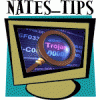











 Sign In
Sign In Create Account
Create Account

