Hi
Cdn_Red.
OK,
Here is the plan. Windows will not allow us to view the file as it says that it is in use, potential solution? Don't use windows.
For the purposes of this we will be using a Linux distro called
Ubuntu.
1) Download Ubuntu.This can be downloaded from
Here.
The current stable version is
9.04 - Jaunty Jackalope, select the Desktop version.
Select the mirror that you wish to use and start the download.
Save this file somewhere convenient such as your desktop.
2) Burn the ISO file to disc.Burn the .ISO file to a cd using your cd burning program.
If you do not have one, you can use
ISOBurner. Just install the programme, from there on in it is fairly automatic. Here are some
Instructions 3) Logging into Ubuntu.Make sure that your computer is set to boot from the CD.
Put the CD in the disc drive and then re-start your computer.
When Ubuntu loads, select the language you wish to use.
When you first boot from the Ubuntu disc you will be presented with this screen.

You will need to select
"Try Ubuntu without any change to your computer"When you log in you will be presented with the desktop which will look like below,

There will be a top bar and a bottom bar, the top bar contains what is essentially the start button and the bottom bar contains the recycle bin and the Desktop switcher.
4) Accessing the file that we need.We will now need to access the file that windows would not let us.
The good thing about Ubuntu is that it will allow us to view the hard drive and access windows, and because we are not using the windows operating system the malware should in theory not be able to block us.
On the top task bar, you will see three menus
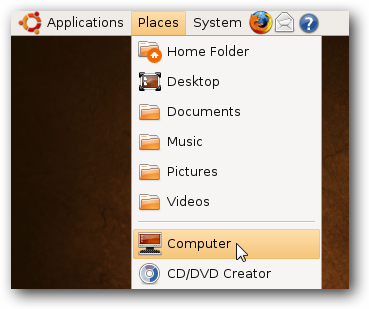
Select
Places,
Navigate to your main hard drive, this may be called simply,
OSThe file should be in the in the main folder and should be called
ComboFix.txtCopy this file or the contents of it to a USB stick and move it to another computer.
Once you have this you can log out of Ubuntu, it will give you instructions on when to remove the cd and to close the tray.
Post the contents of the ComboFix log into your next post.
Hopefully the ComboFix log will show us where to go next and will allow us to see what is blocking everything.

 This topic is locked
This topic is locked
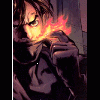



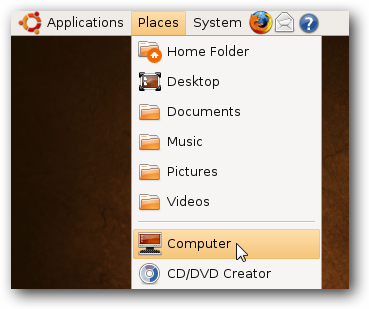














 Sign In
Sign In Create Account
Create Account

