As for the rest we'll take care of that.
Congratulations your logs appear clean!!
Clean up
Follow these steps to uninstall Combofix and tools used in the removal of malware
- Click START then RUN
- Now type Combofix /u in the runbox and click OK. Note the space between the X and the U, it needs to be there.

- Download OTC to your desktop and run it
- Click Yes to beginning the Cleanup process and remove these components, including this application.
- You will be asked to reboot the machine to finish the Cleanup process. Choose Yes.
Browsers
Just because your computer came loaded with Internet Explorer doesn't mean that you have to use it, there are other free alternatives, FIREFOX and OPERA, both are free to use and are more secure than IE.
If you are using firefox you can stay more secure by adding NoScript and WOT (Web Of Trust)
NoScript stops Java scripts from starting on a web page unless you give permission for them, and WOT (Web Of Trust) has a comprehensive list of ratings for different websites allowing you to easily see if a website that you are about to go to has a bad reputation; in fact it will warn you to check if you are sure that you want to continue to a bad website.
- Make your Internet Explorer more secure - This can be done by following these simple instructions:
- From within Internet Explorer click on the Tools menu and then click on Options.
- Click once on the Security tab
- Click once on the Internet icon so it becomes highlighted.
- Click once on the Custom Level button.
- Change the Download signed ActiveX controls to Prompt
- Change the Download unsigned ActiveX controls to Disable
- Change the Initialize and script ActiveX controls not marked as safe to Disable
- Change the Installation of desktop items to Prompt
- Change the Launching programs and files in an IFRAME to Prompt
- Change the Navigate sub-frames across different domains to Prompt
- When all these settings have been made, click on the OK button
- If it prompts you as to whether or not you want to save the settings, press the Yes button.
- Next press the Apply button and then the OK to exit the Internet Properties page.
Additional Security Measures
Update your AntiVirus Software - It is imperative that you update your Antivirus software at least once a week (Even more if you wish). If you do not update your antivirus software then it will not be able to catch any of the new variants that may come out.
Visit Microsoft's Windows Update Site Frequently - It is important that you visit http://www.windowsupdate.com regularly. This will ensure your computer has always the latest security updates available installed on your computer. If there are new updates to install, install them immediately, reboot your computer, and revisit the site until there are no more critical updates.
SpywareBlaster- SpywareBlaster will add a large list of programs and sites into your Internet Explorer settings that will protect you from running and downloading known malicious programs.
You should have a good anti spyware program - We recommend MalwareBytes Anti-Malware and SUPERAntiSpyware
MVPS Hosts file The MVPS Hosts file replaces your current HOSTS file with one containing well know ad sites etc. Basically, this prevents your computer from connecting to those sites by redirecting them to 127.0.0.1 which is your local computer
Winpatrol Download and install the free version of Winpatrol. WinPatrol takes snapshot of your critical system resources and alerts you to any changes that may occur without your knowledge.
Spring Cleaning
TFC - Temp File Cleaner by OldTimer - Cleans temporary files from IE and Windows, empties the recycle bin and more. Great tool to help speed up your computer and knock out those nasties that like to reside in the temp folders
Auslogics Disc Defrag or JKDefrag - Two good disc defragmenters for you to choose from.
Also, please read this great article by Tony Klein So How Did I Get Infected In First Place

 This topic is locked
This topic is locked
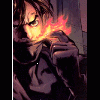












 Sign In
Sign In Create Account
Create Account

