Yep, actually, I think a repair install is the only truly sane and time-effective solution. There are too many update failures listed in the logs for practically every update out there. I'm not sure what causes this but I certainly haven't seen it in the past; usually one or a few updates are referenced and that's the end of it. I think in your case it'd be an excellent choice to consider a repair install and then update everything again from there (it won't take that long
You may want to ensure you're backed up before you start the repair, of course, because you never know what you may run into post-disinfection. Worst-case, if everything were to go horribly wrong, you can always recover your personal documents and files by slaving the drive to another system or booting to an emergency boot CD and copying them to some sort of removable storage.
I think everything will end up working after a repair, however. Please do keep me updated as it will be useful in the future in case anyone else runs into this issue!
Thanks, and sorry for the eventual blanket recommendation,
Edit: Oh! And if you need help with the repair install, please check this out. I hope you do not have an OEM DVD or this is actually not an option.
If any other techs here have suggestions as to what might be a good next step, please do feel free to chime in. This one's honestly got me stumped.
~os
Edited by othersteve, 19 November 2009 - 04:48 PM.


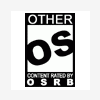












 Sign In
Sign In Create Account
Create Account

