Warning Message followed by shutdown and restart
#1

 Posted 21 January 2010 - 04:41 PM
Posted 21 January 2010 - 04:41 PM

#2

 Posted 21 January 2010 - 06:28 PM
Posted 21 January 2010 - 06:28 PM

Try this:
1. Boot into Safe Mode (Restart and tap the F8 key repeatedly.Use the up/down arrow keys to make selection into Safe Mode).
2. Go to Start
3. Type in the search box rstrui.exe
4. Press Enter
5. Choose a System Restore Point before these errors began
6. Follow the prompts and then restart normally
Let me know if your system stability improves.
Edited by Robin Hood, 21 January 2010 - 06:29 PM.
#3

 Posted 21 January 2010 - 07:43 PM
Posted 21 January 2010 - 07:43 PM

1. It didn't work. I went down again within a minute of re-booting.
2. I only had one restore point. How do I get more?
#4

 Posted 21 January 2010 - 08:05 PM
Posted 21 January 2010 - 08:05 PM

Thanks for the idea. A couple of things:
1. It didn't work. I went down again within a minute of re-booting.
2. I only had one restore point. How do I get more?
Hey,
Ok.
As for the System Restore, you can only get more by making them yourself.
Reboot your computer and press F8 repeatedly. Does the option Use last Known Good Settings appear? If so, choose that option and let me know if it restarts.
#5

 Posted 22 January 2010 - 09:21 AM
Posted 22 January 2010 - 09:21 AM

#6

 Posted 22 January 2010 - 10:03 AM
Posted 22 January 2010 - 10:03 AM

#7

 Posted 22 January 2010 - 10:08 AM
Posted 22 January 2010 - 10:08 AM

- Please download the Event Viewer Tool by Vino Rosso VEW and save it to your Desktop:
- Double-click VEW.exe
- Under 'Select log to query', select (as appropriate):
- Application
- System
- Under 'Select type to list', select (as appropriate):
- Error
- Information
- Warning
Either:
- Click the radio button for 'Number of events'
Type 3 in the 1 to 20 box (or any number from 1 to 20)
Then click the Run button.
Notepad will open with the output log.
- Click the radio button for 'Date of events'
In the From: boxes type today's date (presuming the crash happened today) 13 07 2009
In the To: boxes type today's date (presuming the crash happened today) 13 07 2009
Then click the Run button.
Notepad will open with the output log.
#8

 Posted 22 January 2010 - 10:28 AM
Posted 22 January 2010 - 10:28 AM

#9

 Posted 22 January 2010 - 10:32 AM
Posted 22 January 2010 - 10:32 AM

Go to
Start and then click on Run
Type in eventvwr.msc and press Enter
On left side click on Applications On right side look for any RED X about the time of a incident
On left side click on System. On right side look for any Red X about the same time of a incident
Also look for any yellow exclamation mark at the same time in either of the above
If you find any double click on one at a time and take a screenshot.
To take a screenshot click on your Print Screen on your keyboard. It is normally the key above your number pad between the F12 key and the Scroll Lock key
Now go to Start
All Programs
Accessories
Paint
In the empty white area click and hold the CTRL key and then click the V
Go to the File option at the top and click on Save as
Save as file type JPEG and save it to your Desktop
Include as a attachment in your next reply
If your attachment is to big to attach then go to Mediafire .
Register and upload your file.
Then reply with the link located to the right of your now uploaded file on Mediafire
Please follow the steps below to enter the Event Viewer program in Vista. This will give me more information into what is causing your issue. You can get to Event viewer two ways and I will post both for you.
Method One
• Go to
• Start
• In the Search box type in Event Viewer in the search box and press Enter
• From this point you can follow from step four from the below method as they will be the same.
Method Two
• Go to Start
• Right click on the Computer Icon and select Manage
• Navigate to the Event Viewer, You will be prompted to accept the action you are going to perform. Click continue
• On the left window pane click on Local and then expand the Windows entry. This will allow you to see every error for the past 24 hours as well as the last 7 days in the right window pane.
• Look for the ones that correspond to the times that your issue occurred.
• If any are found please double click and expand the error. This will open and give you more information on the error.
• Please include that in your next reply.
#10

 Posted 22 January 2010 - 11:13 AM
Posted 22 January 2010 - 11:13 AM

#11

 Posted 22 January 2010 - 12:24 PM
Posted 22 January 2010 - 12:24 PM

Try right click on the VEW program and then click on Run as Administrator. Does it work now?
#12

 Posted 22 January 2010 - 01:19 PM
Posted 22 January 2010 - 01:19 PM

I’m going up and down like a yo-yo. Extremely difficult to do anything time consuming.
#14

 Posted 22 January 2010 - 02:44 PM
Posted 22 January 2010 - 02:44 PM

The applications window had 1 info message repeated many times from May, 2008 until the present: “MCupdate terminated at DATE TIME.”
The systems window has 53,624 events. Many of them yellow warnings or red errors.
#15

 Posted 22 January 2010 - 02:54 PM
Posted 22 January 2010 - 02:54 PM

Similar Topics
1 user(s) are reading this topic
0 members, 1 guests, 0 anonymous users
As Featured On:












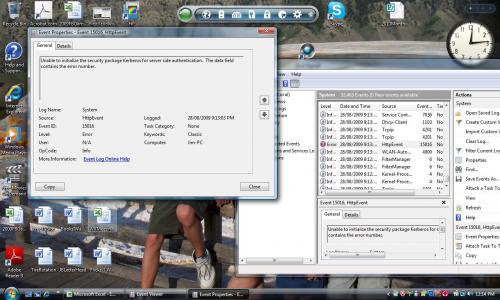
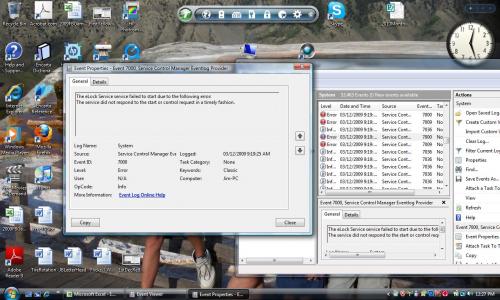




 Sign In
Sign In Create Account
Create Account

