Are you overclocking? If you are, don't - at least until resolved.
I regularly check RAM with
MemTest86+ and
Windows Memory Diagnostic, and Windows 7 has a decent memory tester built in too. But no tester is perfect 100% of the time. If they report that RAM is bad, I generally trust the RAM is bad. But I have had memory modules (sticks) pass every test, work great alone, but still not work with other sticks.
Well than that's funny...
I know. Long ago and far away in my earlier radio maintenance days, we used to call stuff like that "FM" - not for frequency modulation or FM radio, but for a certain type of magic!

That's what makes it frustrating - and
not funny! I have also had RAM run fine in one machine, but not another. At any rate RAM problems suggests the sticks can not handle the voltages, or it
could suggest problems with motherboard voltages, or again, the PSU. For me, I always start troubleshooting from the wall - Is it plugged in? Turned on? Are the supplied voltages good?
All electronic components (capacitors, resistors, ICs, transformers, diodes, etc.) age and get weaker over time. This is especially true for components in power supplies, because they get hot (see the last line in my sig). On top of that, it is most likely your new computer puts a greater demand on your PSU than the old computer did.
So before you start questioning your motherboard, you need to make sure you are feeding your motherboard good (clean, stable, and enough) power. Below is my canned text on testing PSUs, followed by my canned text on sizing and picking a new PSU.
***
To
properly and
conclusively test a power supply unit (PSU), it must be tested under various
realistic "loads" then analyzed for excessive [url="http://en.wikipedia.org/wiki/Ripple_(electrical)""]
ripple[/url] and other anomalies. This is done by a qualified technician using an oscilloscope or power analyzer - sophisticated (and expensive) electronic test equipment requiring special training to operate, and a basic knowledge of electronics theory to understand the results. Therefore,
conclusively testing a power supply is done in properly equipped electronic repair facilities.
Fortunately, there are other options that are almost as good. I keep a
FrozenCPU Ultimate PSU Tester in my tool bag when I am "in the field" and don't have a good spare power supply to swap in. While not a certain test, they are better than nothing. The advantage of this model is that it has an LCD readout of the voltage. With an actual voltage readout, you have a better chance of detecting a "failing" PSU, or one barely within specified
ATX Form Factor Standard tolerances. Lesser models use LEDs to indicate the voltage is just within some "range". These are less informative, considerably cheaper, but still useful for detecting PSUs that have already "failed".
Newegg has several testers to choose from. All these testers contain a "dummy load" to fool the PSU into thinking it is connected to a motherboard, and therefore allows the PSU to power on, if able, without being attached to a motherboard - great for testing fans, but again, it is not a true load or suitable for conclusive testing.
As mentioned, swapping in a known good supply is a tried and trued method of troubleshooting used for years, even by pros. Remove the "suspect" part and replace with a "known good" part and see if the problem goes away.
I do not recommend using a multimeter to test power supplies. To do it properly, that is, under a realistic load, the voltages on all the pins must be measured while the PSU is attached to the motherboard and the computer powered on. This requires poking (with some considerable force) two hard and sharp, highly conductive meter probes into the main power connector, deep in the heart of the computer. One tiny slip can destroy the motherboard, and everything plugged into it. It is not worth the risk considering most multimeters, like plug-in testers, do not measure, or reveal any unwanted and potentially disruptive AC components to the DC voltages.
Note the required voltage tolerance ranges:
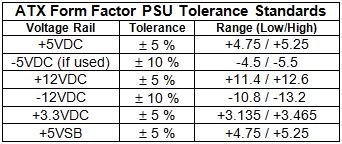
And remember, anything that plugs into the wall can
kill. Do not open the power supply's case unless you are a
qualified electronics technician. There are NO user serviceable parts inside a power supply.
***
Use the
eXtreme PSU Calculator Lite to determine your power supply unit (PSU) requirements. Plug in all the hardware you think you might have in 2 or 3 years (extra drives, bigger or 2nd video card, more RAM, etc.). Be sure to read and heed the notes at the bottom of the page. I recommend setting Capacitor Aging to 30%, and if you participate in distributive computing projects (e.g. BOINC or Folding@Home) or extreme 3D animated gaming, I recommend setting both TDP and system load to 100%. These steps ensure the supply has adequate head room for stress free (and perhaps quieter) operation, and future hardware demands. Research your video card and pay particular attention to the power supply requirements for your card listed on your video card maker's website. If not listed, check a comparable card (same graphics engine and RAM) from a different maker. The key specifications, in order of importance are:
- Current (amperage or amps) on the +12V rail,
- Efficiency,
- Total wattage.
Then look for power supply brands listed under the "Good" column of
PC Mechanic's PSU Reference List. Ensure the supplied amperage on the +12V rails of your chosen PSU meets the requirements of your video card. Don't try to save a few dollars by getting a cheap supply. And don't count on supplies that come included with a case. They are often underrated, budget or poor quality models "tossed in" to make the case sale. Digital electronics, including CPUs, RAM, and today's advanced graphics cards, need clean, stable power. A good, well chosen supply will provide years of service and upgrade wiggle room. I strongly recommend you pick a supply with an efficiency rating equal to, or greater than 80%. Look for the
80 Plus - EnergyStar Compliant label. And don't forget to budget for a good UPS with AVR (automatic voltage regulation), as surge and spike protectors are inadequate.





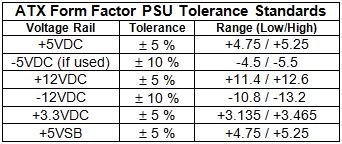























 Sign In
Sign In Create Account
Create Account

