Asus Eee pc Netbook
#31

 Posted 19 May 2010 - 11:07 AM
Posted 19 May 2010 - 11:07 AM

#32

 Posted 19 May 2010 - 11:22 AM
Posted 19 May 2010 - 11:22 AM

- Take the USB drive out
- Go back into the BIOS and change the boot order so your computer will boot from the hard drive
- Reboot and enjoy your computer again

Let me know if you're having any more trouble.
#33

 Posted 19 May 2010 - 11:24 AM
Posted 19 May 2010 - 11:24 AM

#34

 Posted 19 May 2010 - 11:30 AM
Posted 19 May 2010 - 11:30 AM

When we wanted the computer to boot from the USB key, we went in and changed some settings as I listed below:
Great, now that you've got the USB, you need to change the BIOS settings so that your computer will recognize your USB and load from there, instead of where Windows XP is installed.
When you first turn on the computer, you'll see a screen with the manufacturer's logo (e.g., Asus) as well as small text that says Press XX to enter setup (it won't actually say XX- every computer manufacturer is different. I think Asus is the delete key). You want to enter setup, then navigate through the menus until you find an option to change the boot device priority. This setting tells the computer where to begin loading. Set the USB device to the highest priority, then exit and save change. Reboot the computer, and the system should load from the USB device.
Now you need to do the opposite of what you've done to make sure that your computer will boot from the hard drive.
- When the computer starts, tap the delete key to launch the setup menu.
- Go to boot device priority (or something similar, depending on how your computer is set up).
- Go to Hard Disk Drives.
- Change the order so that USB:PNY USB 2.0 FD is not the first- your hard drive should be first.
#35

 Posted 19 May 2010 - 12:19 PM
Posted 19 May 2010 - 12:19 PM

#36

 Posted 19 May 2010 - 12:23 PM
Posted 19 May 2010 - 12:23 PM

#37

 Posted 19 May 2010 - 12:30 PM
Posted 19 May 2010 - 12:30 PM

#38

 Posted 19 May 2010 - 12:43 PM
Posted 19 May 2010 - 12:43 PM

#39

 Posted 19 May 2010 - 12:44 PM
Posted 19 May 2010 - 12:44 PM

#40

 Posted 19 May 2010 - 01:11 PM
Posted 19 May 2010 - 01:11 PM

Let's take a look at the partitioning on your computer.
- Go to Start > Run.
- Type in compmgmt.msc and click Enter.
- On left side click on Disk Management
On right side you will see a visual depiction of the partitions on your hard drive. I need you to take a screenshot and attach it to your next reply.
- To take a screenshot press Print Screen on your keyboard. It is normally the key above your number pad between the F12 key and the Scroll Lock key.
- Go to Start > All Programs > Accessories > Paint.
- Press CTRL+V to paste the contents of the screenshot into the paint workspace.
- Go to File > Save As.
- Save the file as a JPEG to your desktop.
#41

 Posted 19 May 2010 - 01:31 PM
Posted 19 May 2010 - 01:31 PM

#42

 Posted 19 May 2010 - 01:36 PM
Posted 19 May 2010 - 01:36 PM

#43

 Posted 19 May 2010 - 01:41 PM
Posted 19 May 2010 - 01:41 PM

#44

 Posted 19 May 2010 - 01:46 PM
Posted 19 May 2010 - 01:46 PM

Edited by FNP, 19 May 2010 - 01:48 PM.
#45

 Posted 19 May 2010 - 02:07 PM
Posted 19 May 2010 - 02:07 PM

Similar Topics
0 user(s) are reading this topic
0 members, 0 guests, 0 anonymous users
As Featured On:










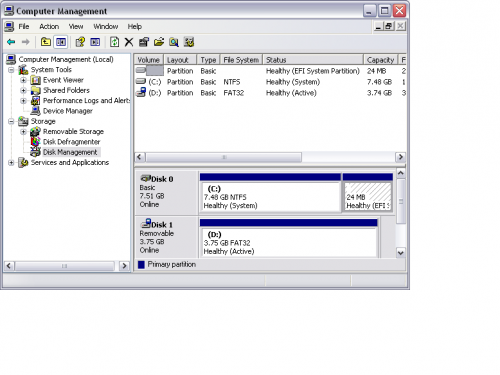




 Sign In
Sign In Create Account
Create Account

