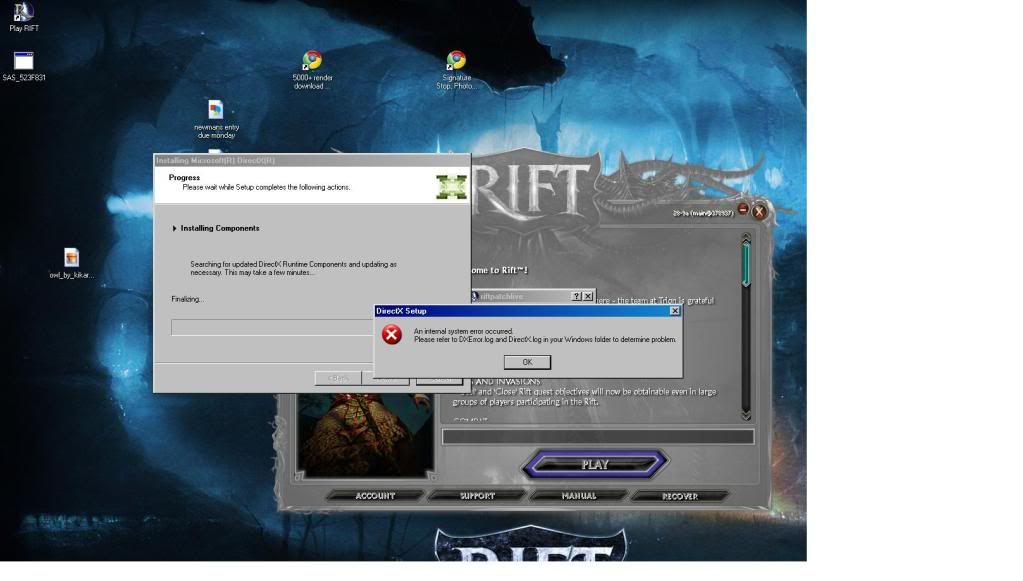
any help would be nice. i would like to play my new game lol

Need help with your computer or device? Want to learn new tech skills? You're in the right place!
Geeks to Go is a friendly community of tech experts who can solve any problem you have. Just create a free account and post your question. Our volunteers will reply quickly and guide you through the steps. Don't let tech troubles stop you. Join Geeks to Go now and get the support you need!


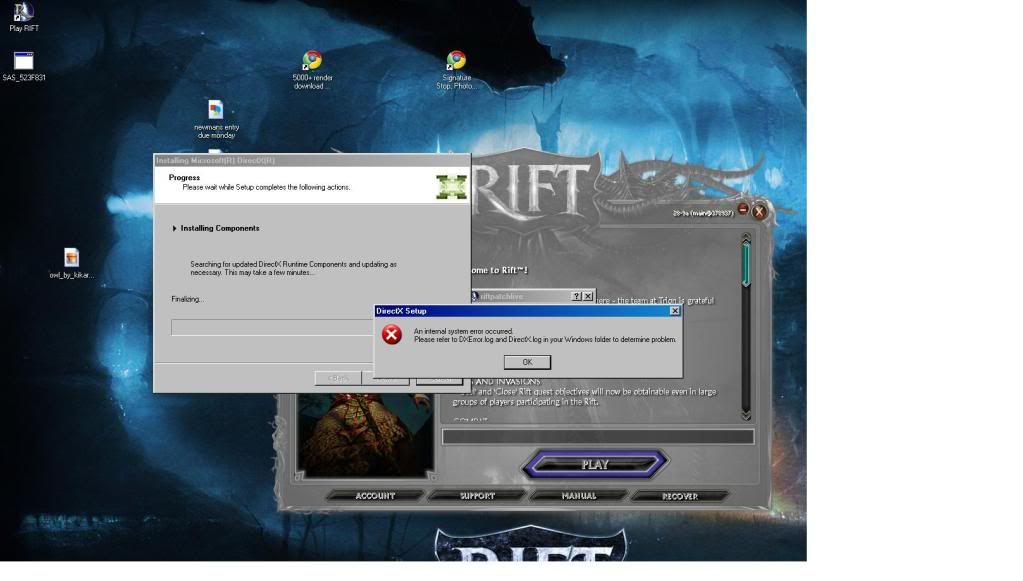

Edited by phillipcorcoran, 04 March 2011 - 02:25 PM.


What is the make and model of your GFX card? This will determine what version of DirectX that needs
or can be installed, remove all traces of Rift and DirectX in Add/Remove programmes and download the
maximum version of DirectX your card supports from here http://www.filehippo...irectx/history/
or here http://www.directx10.net/ once you have the DirectX installed try loading Rift again.
Good luck and let us know how it goes.





Hey guys try this.
Go to
Start and then to Run
Type in Chkdsk /r Note the space between k and /
Click Enter ...It will probably ask if you want to do this on the next reboot...click Y
If the window doesn't shutdown on its own then reboot the system manually. On reboot the system will start the chkdsk operation
This one will take longer then chkdsk /f
Note... there are 5 stages...
It may appear to hang at a certain percent for a hour or more or even back up and go over the same area...this is normal...
DO NOT SHUT YOUR COMPUTER DOWN WHILE CHKDSK IS RUNNING OR YOU CAN HAVE SEVERE PROBLEMS
This can take several hours to complete.
When completed it will boot the system back into windows.
Let me know if this fixes the problem


Go Start and then to Run ("Start Search" in Vista),
Type in: sfc /scannow
Click OK (Enter in Vista).
Have Windows CD/DVD handy.
If System File Checker (sfc) finds any errors, it may ask you for the CD/DVD.
If sfc does not find any errors in Windows XP, it will simply quit, without any message.
In Vista you will receive the following message: "Windows resource protection did not find any integrity violations".
For Vista users ONLY: Navigate to C:\Windows\Logs\CBS folder. You'll see CBS.log file.
Usually, it's pretty big file, so upload it to Flyupload, and post download link.
If you don't have Windows CD....
This applies mostly to Windows XP, since Vista rarely requires use of its DVD while running "sfc"
Note This method will not necessarily work as well, as when using Windows CD, because not always ALL system files are backed up on your hard drive. Also, backed up files may be corrupted as well.
Go Start and then Run
type in regedit and click OK
Navigate to the following key:
HKEY_LOCAL_MACHINE\SOFTWARE\Microsoft\Windows\CurrentVersion\Setup
You will see various entries Values on the right hand side.
The one we want is called: SourcePath
It probably has an entry pointing to your CD-ROM drive, usually D and that is why it is asking for the XP CD.
All we need to do is change it to: C:
Now, double click the SourcePatch setting and a new box will pop up.
Change the drive letter from your CD drive to your root drive, usually C:
Close Registry Editor.
Now restart your computer and try sfc /scannow again!
Thanks to Broni for the instructions
Revised and Simplified:
Do you have a valid XP CD?
If so, place it in your CD ROM drive and follow the instructions below:
- Click on Start and select Run... type sfc /scannow (note the space) (Let this run undisturbed until the window with the blue progress bar goes away)
SFC - Which stands for System File Checker,
retrieves the correct version of the file from %Systemroot%\System32\Dllcache or the Windows installation source files, and then replaces the incorrect file.
If you want to see what was replaced, right-click My Computer and click on Manage. In the new window that appears, expand the Event Viewer (by clicking on the + symbol next to it) and then click on System.



0 members, 0 guests, 0 anonymous users







Community Forum Software by IP.Board
Licensed to: Geeks to Go, Inc.