I can't log on to Windows. I get a BSoD with a "STOP 1: C000021a {Fatal System Error} The Windows logon process system process terminated unexpectedly with a status of 0xC0000005 (0x00000000 0x00000000). The system has been shut down."
I recently had a string of malware attacks on my computer, and I ran Malware Malbytes and a host of other fixes, but even after their supposed removal, I suspect the computer was still hosting some crap on it because it kept having hiccups. Even before I knew I had malware on my computer, Windows Explorer would frequently terminate after an internal error and restart. Right before my computer finally stopped working, Windows Explorer had given me an error message, but it didn't restart itself. I had a browser window open and could surf the internet etc with no issues, but I couldn't access my start menu, My Computer or any documents or files, the desktop was blank. Looking back, I wish I hadn't restarted the computer then, but I did, and ever since then, I've been unable to log on to Windows. The computer will start-up, I get the HP logo screen, the Windows XP screen, then a normal blue background screen, but the Windows log-on box never appears, and instead a BSoD flashes with the fatal error message and the computer restarts, and keeps going through the above steps in a loop.
I tried starting up in safe mode. I can get to the screen where I can choose to start up in safe mode, but when I select that option, I get the same BSoD and fatal error notice.
I tried resetting BIOS settings to factory default, but it didn't help.
I tried "Last known good configuration", didn't help either.
I waited 12+ hours before powering the computer on again, same thing.
I tried the Directory Services Restore Mode (Windows domain controllers only), got an XP blue screen with this message: "The System is booting in safe mode - Directory Services Repair", then I got a black screen with the message: "Checking file system on C: the volume is clean. Windows has stopped checking the disk", and the BSoD and restart loop begain again.
I don't have access to a Windows XP installation CD so I can't run the repair install option.
This is my work laptop that I'm allowed to take home, and the easiest thing would be to let Information Services at work take care of this, but I'd really like to try fixing this myself. I have a bunch of personal stuff on there that I'd hate to lose, and I also have some stuff on the work computer that shouldn't be there (some pirated content and uTorrent - stuff that I use when I have the computer at home, still not legit I know), and at the very least, I wonder if there's a way for me to remove those files and programs before handing over the laptop to IS at work.
I don't know if this information is useful, but when I press ESC during the HP logo screen to go into start-up options, and then to "System Configuration", I see that UEFI Boot Mode is disabled.
Could I perhaps create a bootable USB drive and boot Windows from there, but I'd somehow need to get Windows XP onto the USB drive and format the USB drive for that purpose. Or perhaps I could boot a repair program from the USB drive? I don't have access to a CD writer.
Any help and advice would be very greatly appreciated!!
Edited by bpym, 05 March 2011 - 03:16 PM.




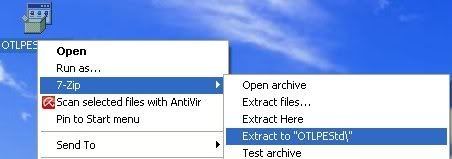
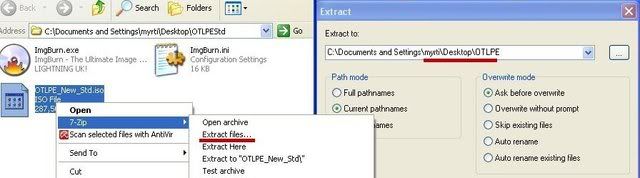
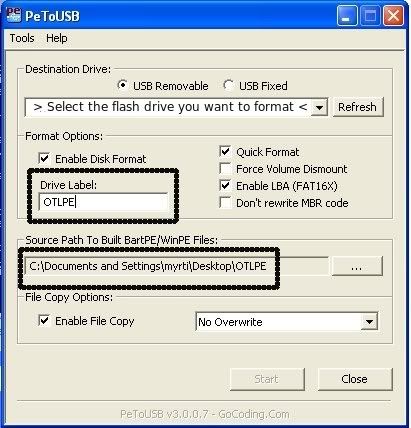











 Sign In
Sign In Create Account
Create Account

