Your logs shows that your
system is clean. If you have no further issues with your computer, then please proceed with the following housekeeping procedures outlined below.
Removing the tools we used:Uninstall ComboFixRemove Combofix now that we're done with it.
- Please press the Windows Key and R on your keyboard. This will bring up the Run... command.
- Now copy/paste this: ComboFix /Uninstall in the runbox and click OK. Note the space between the X and the /Uninstall, it needs to be there.
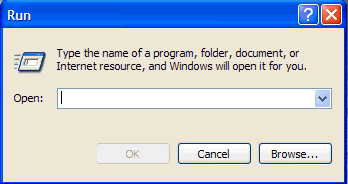
- Please follow the prompts to uninstall Combofix.
- This will uninstall Combofix, delete its related folders and files, reset your clock settings, hide file extensions, hide the system/hidden files and resets System Restore again.
- You will then recieve a message saying Combofix was uninstalled successfully once it's done uninstalling itself.
NEXT...OTL Clean-Up:- Reopen
 on your desktop.
on your desktop. - Click on

- You will be prompted to reboot your system. Please do so.
If you still have any tools or logs leftover on your computer you can go ahead and delete those off of your computer now.There are a few things I recommend you to do once your computer is completely clean:Updates for Windows - One of the essentials is to keep your computer updated with the latest operating system patches and security fixes.
Windows Updates are constantly being revised to combat the newest hacks and threats, Microsoft releases security updates that help your computer from becoming vulnerable. It is best if you have these set to download automatically.
How to turn on Automatic Updates for Windows:Updates for other installed softwareA common attack method for hacking attempts and malware installs is to
exploit known vulnerabilities in programs that are commonly installed on a person's computer. These vulnerabilities could allow a
remote user or
malware developer to install
malware,
keyloggers, and
backdoors on to your computer
without your knowledge or permission.
Some of the programs that are commonly exploited include
Adobe Shockwave,
Adobe Reader,
Sun Java,
Adobe Flash, and even
Windows itself. Therefore it is crucial that everyone remain vigilant as to when a security vulnerability is found in our installed programs and
to update it when a security update is released. Unfortunately, no one has the time to stay on top of these updates, which can happen frequently.
I highly recommend you to install
Secunia Personal Software Inspector (PSI) that can be used to
scan your computer for
known vulnerable programs, provide
information on the vulnerability, and
provide a location to an update for the vulnerable program. A tutorial on how to use
Secunia Personal Software Inspector (PSI) can be found here:
Keep Software Updated with Secunia PSI.
Web Browsers - Picking the right internet browser is very important. You need to find one that suits your needs but that is also safe. All browsers listed below are far more secure than Internet Explorer, immune to almost all known browser hijackers, and also have the best built-in pop up blockers.
Although, if you prefer staying with Internet Explorer I highly recommend you do this :
Make Internet Explorer more secure:- Click Start > Run
- Type Inetcpl.cpl & click OK
- Click on the Security tab
- Click Reset all zones to default level
- Make sure the Internet Zone is selected & Click Custom level
- In the ActiveX section, set the options Download signed and unsigned ActiveX controls to Prompt, and Initialize and Script ActiveX controls not marked as safe to Disable.
- Next click OK, then Apply button and then OK to exit the Internet Properties page.
Tips to protect yourself against malware and reduce the potential for re-infection:Now after all these steps, your PC will be
more secure. However it is important to note that
you can still get infected if you are not careful. One of the best security programs you can have is
common sense. As malware gets more sophisticated, you need to be more wary. If you do get caught though and the above steps can't help prevent it, we will be here to help you out.
Stay secure and thank you for choosing
GeeksToGo.
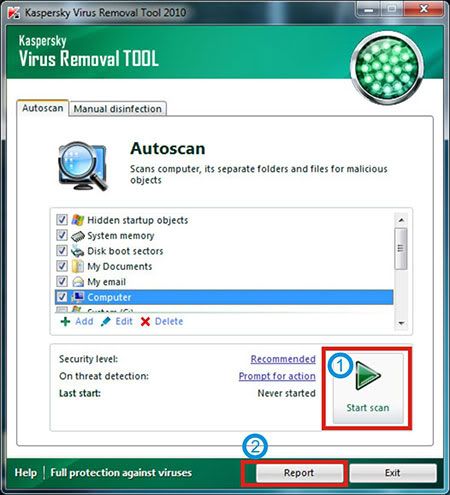

 This topic is locked
This topic is locked


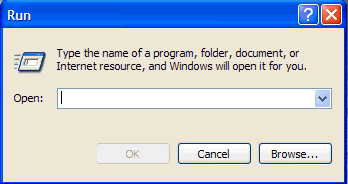














 Sign In
Sign In Create Account
Create Account

