Upgraded RAM now I have no audio
#1

 Posted 22 June 2011 - 03:57 PM
Posted 22 June 2011 - 03:57 PM

#2

 Posted 23 June 2011 - 01:30 PM
Posted 23 June 2011 - 01:30 PM

Have you checked the status of the device in the Device Manager?
Go to Start > Control Panel > Sound, video and game controllers and then the + sign, any yellow ! or red Xs showing?
Try updating your audio drivers http://support.gatew...=1&modelId=1579
#3

 Posted 23 June 2011 - 02:11 PM
Posted 23 June 2011 - 02:11 PM

#4

 Posted 23 June 2011 - 02:25 PM
Posted 23 June 2011 - 02:25 PM

the search box and then dxdiag.exe and then the Sound tab, any problems found there?
It may be pure coincidence that this has happened after the Ram upgrade by the way.
#5

 Posted 24 June 2011 - 03:27 AM
Posted 24 June 2011 - 03:27 AM

You used build in sound driver or external sound card ? I think is about sound driver. Try check if there any cd come with the motherboard if you used clone computerRunning Windows Vista...eMachines T3612...too slow as I had only 512MB so took it out and put in 2GB...runs great now, but I have no audio. I checked all the connections to my speakers and made sure all volumes were on and turned up...still no sound. Any suggestions? Thanks everyone!!
#6

 Posted 24 June 2011 - 06:36 AM
Posted 24 June 2011 - 06:36 AM

1: START and the click on RUN
2: Type in devmgmt.msc
3: Click Enter
To do a screenshot please have click on your Print Screen on your keyboard. It is normally the key above your number pad between the F12 key and the Scroll Lock key
Now go to Start and then to All Programs
Scroll to Accessories and then click on Paint
In the Empty White Area click and hold the CTRL key and then click the V
Go to the File option at the top and click on Save as
Save as file type JPEG and save it to your Desktop
Attach it to your next reply
#7

 Posted 24 June 2011 - 07:42 AM
Posted 24 June 2011 - 07:42 AM

#8

 Posted 24 June 2011 - 08:20 AM
Posted 24 June 2011 - 08:20 AM

#9

 Posted 24 June 2011 - 08:50 AM
Posted 24 June 2011 - 08:50 AM

Go to Start and then to Control Panel
Right click on the Sound or Audio Devices and then click on Properties
At the top of the window click on Audio and what does it say for Default Audio Device?
Click on Playback and same information?
If audio is built on the motherboard then check the following if the above gives no positive results.
OK then lets make sure the audio is enabled in the bios.
Reboot the system and at the first post screen tap the Del key normally and it should get you into the BIOS
In there find either the Advanced, Onboard or Integrated Peripherals areas.
Using the keyboard arrow keys scroll down to the Audio entry and make sure it is Enabled and if not then look at the bottom of the screen it will tell you how to adjust or modify the values to Enable it.
When done make sure to click F10 to Save and Exit with the setting.
You will then be asked to click Y to Verify the Save and Exit
The system will now reboot with the new settings saved.
Let me know if this helps.
#10

 Posted 24 June 2011 - 04:25 PM
Posted 24 June 2011 - 04:25 PM

Edited by BarbaraRo, 24 June 2011 - 04:26 PM.
#11

 Posted 24 June 2011 - 04:33 PM
Posted 24 June 2011 - 04:33 PM

Thanks so much for all your help...was able to fix the sound problem...I uninstalled my audio driver and re-installed (even though it said it was running OK)...all better now...
THANK YOU TO EVERYONE FOR YOUR PROMPT AND COURTEOUS HELP!
BarbaraRo
Edited by BarbaraRo, 24 June 2011 - 04:49 PM.
#12

 Posted 24 June 2011 - 10:29 PM
Posted 24 June 2011 - 10:29 PM

I'm glad we could help and please let us know how everything works out for you.
If there is anything else we can do to help please feel free to ask. I appreciate that you allowed us to assist you with your issue and for your patience.
Thank you for choosing GeeksToGo for help.
This issue now appears to be resolved.
If other members are reading this and have a similar problem please begin a New Topic and someone will assist you as soon as possible
Similar Topics
1 user(s) are reading this topic
0 members, 1 guests, 0 anonymous users
As Featured On:











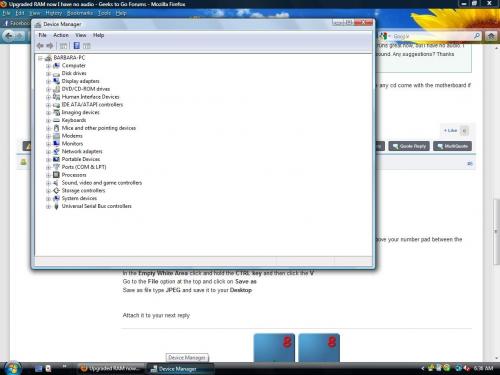
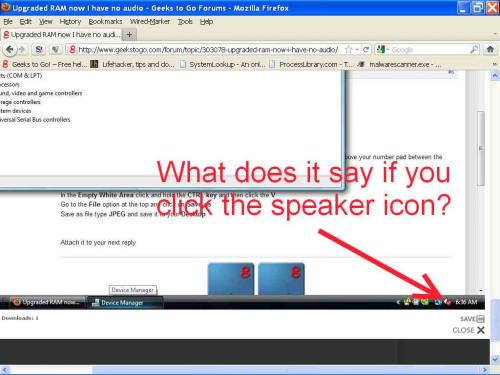




 Sign In
Sign In Create Account
Create Account

