-krystal
two operating systems on my d drive help!
Started by
khrystal
, Aug 21 2011 12:32 AM
#1

 Posted 21 August 2011 - 12:32 AM
Posted 21 August 2011 - 12:32 AM

-krystal
#2

 Posted 21 August 2011 - 07:30 AM
Posted 21 August 2011 - 07:30 AM

I do not understand how you have 2 OS'es on the "D" drive when microsoft installs windows to the "C" drive on computers. Do you have a Windows OS on a "C" drive on your computer? Can you post a screen shot of a windows explorer screen? It should look like the below first picture.
Is the second OS on a separate partition? You may want to combine partitions after deleting the second OS to use the space on the computer(if the partition is too small for it to be used as a data partition).

And with a added Azero folder(explanation is below).

I have found that on some computers the below microsoft article does not really get rid of the second OS on the hard drive. What i do then is to put a folder i name "Azero"in the C drive. The reason i add the Azero folder to the windows system OS that you want to save is that you can tell in windows explorer which OS has the Azero folder in it and that is the OS you want to keep on the computer.You can then delete the other system off the drive. That gives you much more usable space on the hard drive. You may have to use safemode or even the command prompt to get rid of all the files.
Here's the Microsoft answer to your question.
http://support.microsoft.com/kb/888023
If you have more questions, just ask away. The more you know the easier it is to get your system right.
SRX660
Is the second OS on a separate partition? You may want to combine partitions after deleting the second OS to use the space on the computer(if the partition is too small for it to be used as a data partition).

And with a added Azero folder(explanation is below).

I have found that on some computers the below microsoft article does not really get rid of the second OS on the hard drive. What i do then is to put a folder i name "Azero"in the C drive. The reason i add the Azero folder to the windows system OS that you want to save is that you can tell in windows explorer which OS has the Azero folder in it and that is the OS you want to keep on the computer.You can then delete the other system off the drive. That gives you much more usable space on the hard drive. You may have to use safemode or even the command prompt to get rid of all the files.
Here's the Microsoft answer to your question.
http://support.microsoft.com/kb/888023
If you have more questions, just ask away. The more you know the easier it is to get your system right.
SRX660
#3

 Posted 21 August 2011 - 10:30 AM
Posted 21 August 2011 - 10:30 AM

ok i think one OS is on my c drive and the other is on my d drive so it is ok to delete the one off of my c drive?
#4

 Posted 21 August 2011 - 10:42 AM
Posted 21 August 2011 - 10:42 AM

ok when i try to delete it it says i need permission.... so how do i get permission to delete the OS off my d drive?
#5

 Posted 21 August 2011 - 12:16 PM
Posted 21 August 2011 - 12:16 PM

Go to Start then to Run
Type in compmgmt.msc and click Enter
On left side click on Disk Management
On right side you will see you hard drive.
Now I need you to take a screenshot and attach it to your next reply. Do the following to take a screenshot while the above is open and showing on your desktop.
To do a screenshot please have click on your Print Screen on your keyboard. It is normally the key above your number pad between the F12 key and the Scroll Lock key
Now go to Start and then to All Programs
Scroll to Accessories and then click on Paint
In the Empty White Area click and hold the CTRL key and then click the V
Go to the File option at the top and click on Save as
Save as file type JPEG and save it to your Desktop
Attach it to your next reply
Please do the following in the exact steps. Failure to do so could make the boot.ini damaged and cause unstable or unusable results with your system.:
Save a Backup Copy of Boot.ini
1. Click Start, click Run, type sysdm.cpl and then click OK.
2. Click on the Advanced tab, and then click Settings
3. In the Startup and Recovery area at the bottom click Settings.
4. Under System Startup click Edit. This opens the Boot.ini file in Notepad ready for editing.
5. In Notepad, click File on the Menu bar, and then click Save As.
6. First in here change the location in the top white drop down box to Desktop. Then in the file name change to Boot.old and save as Text Document(*.txt) and save it to your Desktop and then click Save
Please copy and paste all the lines from your Boot.ini file in your next reply.
Type in compmgmt.msc and click Enter
On left side click on Disk Management
On right side you will see you hard drive.
Now I need you to take a screenshot and attach it to your next reply. Do the following to take a screenshot while the above is open and showing on your desktop.
To do a screenshot please have click on your Print Screen on your keyboard. It is normally the key above your number pad between the F12 key and the Scroll Lock key
Now go to Start and then to All Programs
Scroll to Accessories and then click on Paint
In the Empty White Area click and hold the CTRL key and then click the V
Go to the File option at the top and click on Save as
Save as file type JPEG and save it to your Desktop
Attach it to your next reply
Please do the following in the exact steps. Failure to do so could make the boot.ini damaged and cause unstable or unusable results with your system.:
Save a Backup Copy of Boot.ini
1. Click Start, click Run, type sysdm.cpl and then click OK.
2. Click on the Advanced tab, and then click Settings
3. In the Startup and Recovery area at the bottom click Settings.
4. Under System Startup click Edit. This opens the Boot.ini file in Notepad ready for editing.
5. In Notepad, click File on the Menu bar, and then click Save As.
6. First in here change the location in the top white drop down box to Desktop. Then in the file name change to Boot.old and save as Text Document(*.txt) and save it to your Desktop and then click Save
Please copy and paste all the lines from your Boot.ini file in your next reply.
#6

 Posted 21 August 2011 - 02:18 PM
Posted 21 August 2011 - 02:18 PM

could not get past step 4 of the backup copy of Boot.ini cant find edit to open in notebook
#7

 Posted 21 August 2011 - 02:21 PM
Posted 21 August 2011 - 02:21 PM

#8

 Posted 21 August 2011 - 02:26 PM
Posted 21 August 2011 - 02:26 PM

#9

 Posted 21 August 2011 - 05:45 PM
Posted 21 August 2011 - 05:45 PM

You do not want to mess with that D drive. That is your Recovery partition in case something ever happens it is the only way to reinstall your OS.
#10

 Posted 21 August 2011 - 09:33 PM
Posted 21 August 2011 - 09:33 PM

ok thank you!
Similar Topics
0 user(s) are reading this topic
0 members, 0 guests, 0 anonymous users
As Featured On:











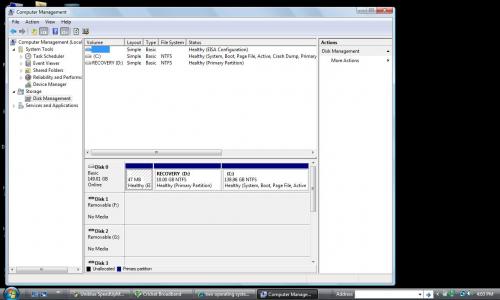
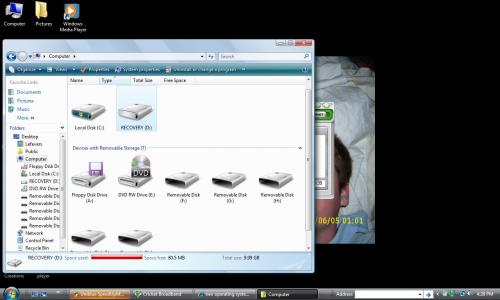




 Sign In
Sign In Create Account
Create Account

