
Look at the RED HIGHLIGHTED area. The left bar should not look like this, I am currently using the Win 7 default theme. But the Personalization window looks like that, the left bar is black (CTX Black Shiny is a dark type theme). I have removed my previous theme completely. Note that to use the theme, I needed to run 'Theme Resource Changer' to use the shell icons provided by the theme. Theme Resource Changer is a software (3rd Party maybe) which changes the some dll files of themes so that I can run different icons instead of the defaults. I have also completely removed the software using REVO Uninstaller, but the problem isn't solved. What to do? Can't I get my previous windows back?

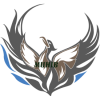



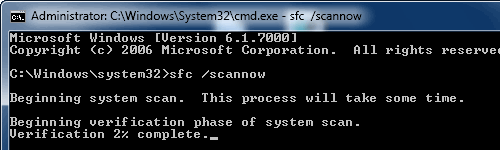











 Sign In
Sign In Create Account
Create Account

