Select Properties
Click the Advanced tab
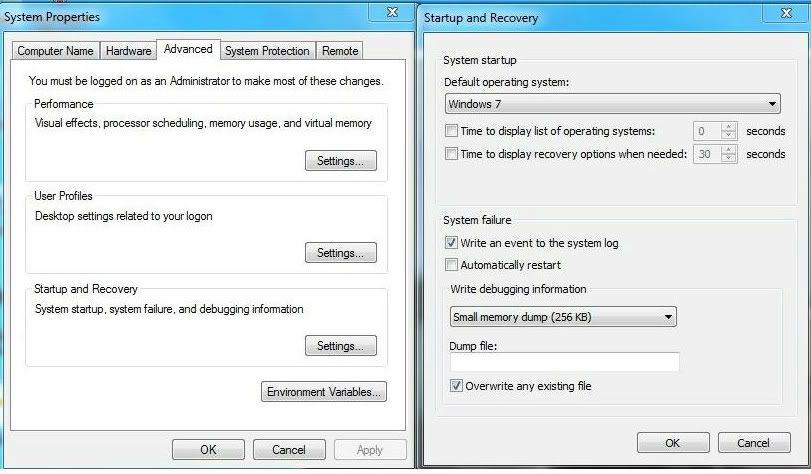
The first screen you see above will be up.
Click on the Settings button under Startup and Recovery
You will see the second screen above.
Make sure Time to display list of operating systems: is checked and 2 (or more) seconds.
Make sure Time to display recovery options when needed is checked and 30 (or more) seconds.
If they are not then check them and set the time as noted above, then click OK and OK.
Now restart your computer and try F8 to enter safe mode again and let me know the results.

 This topic is locked
This topic is locked


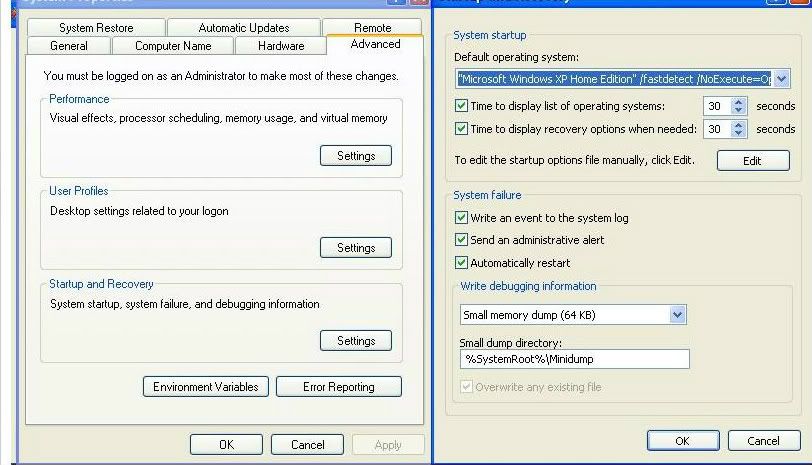

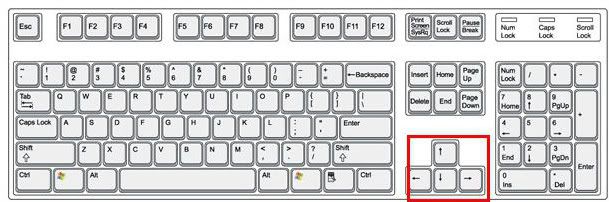
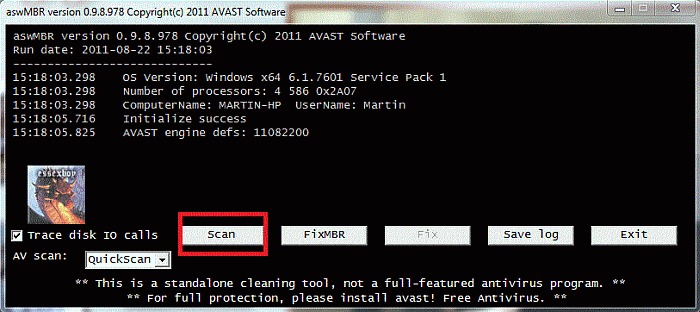
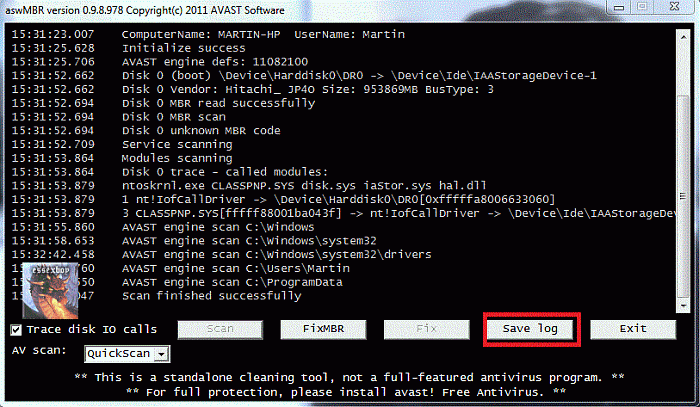
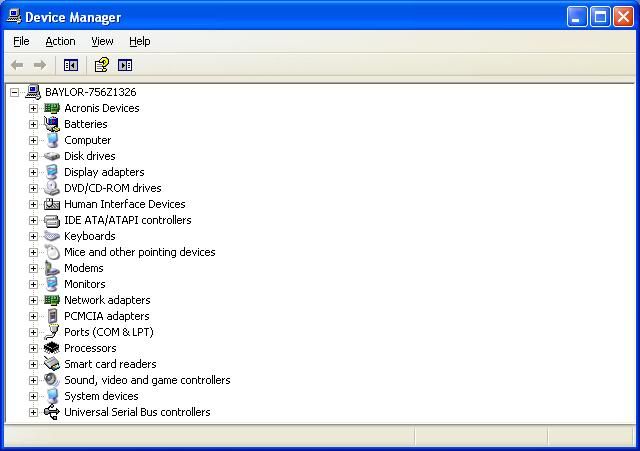











 Sign In
Sign In Create Account
Create Account

