Blue screen of death on my laptop
Started by
rsamboragal
, Mar 22 2012 07:05 PM
#16

 Posted 03 April 2012 - 12:04 PM
Posted 03 April 2012 - 12:04 PM

#17

 Posted 03 April 2012 - 12:20 PM
Posted 03 April 2012 - 12:20 PM

just click on it...
#18

 Posted 03 April 2012 - 12:22 PM
Posted 03 April 2012 - 12:22 PM

I clicked on the sp39403.exe file that downloaded and it just installed a folder on my computer. That's it.
#19

 Posted 03 April 2012 - 12:25 PM
Posted 03 April 2012 - 12:25 PM

reboot then use the computer normally and see if your problems gone
#20

 Posted 03 April 2012 - 01:26 PM
Posted 03 April 2012 - 01:26 PM

I played a video and it crashed again. Then, when I tried to start the computer, windows wouldn't load. i had to use the startup utility and then do another system restore for it to load. 
#21

 Posted 03 April 2012 - 03:31 PM
Posted 03 April 2012 - 03:31 PM

did you remove that video player you suspected right at first...
click on start...type in cmd.exe...select it from the results above by
right clicking on cmd.exe and select...Run as administrator
at the prompt type in chkdsk /r...press enter
NOTE THE SINGLE SPACE BEFORE THE /
this can take a long time but it is neccessary to make sure there are no bad sectors on the hard drive...
there are 5 stages
it may appear to hang at a certain % or even backup and go over the same spot...let it run at least 2 hours after it appears to hang
it usually will complete unless you shut the computer off...
when its done reboot and see if the issue is gone...
nojoy...
open a elevated command prompt like you did for checkdsk but this time at the prompt type in sfc /scannow
If SFC could not fix something, then run the command again to see if it may be able to the next time. Sometimes it may take running the sfc /scannow command 3 or more times to completely fix everything that it's able to....
NOTE THE SINGLE SPACE BEFORE THE /
How to See and Read Only the "SFC" Scan Results from the CBS.LOG
NOTE: When SFC runs, it logs it's actions into the C:\Windows\Logs\CBS\CBS.log. The steps in this option will show you how to see only the specific SFC entries with the [SR] tags in this CBS.log. This can be helpful to show you what files SFC could not fix automatically if you wanted to try and manually replace them.
1. Open a elevated command prompt (right click -> Run as administrator).
2. In the elevated command prompt, copy and paste the command below and press Enter
findstr /c:"[SR]" %windir%\Logs\CBS\CBS.log >"%userprofile%\Desktop\sfcdetails.txt"
This will place a sfcdetails.txt file on your desktop with only the SFC scan result details from the CBS.LOG in it....
copy and paste the log in your reply
You can safely delete the sfcdetails.txt file afterwards
click on start...type in cmd.exe...select it from the results above by
right clicking on cmd.exe and select...Run as administrator
at the prompt type in chkdsk /r...press enter
NOTE THE SINGLE SPACE BEFORE THE /
this can take a long time but it is neccessary to make sure there are no bad sectors on the hard drive...
there are 5 stages
it may appear to hang at a certain % or even backup and go over the same spot...let it run at least 2 hours after it appears to hang
it usually will complete unless you shut the computer off...
when its done reboot and see if the issue is gone...
nojoy...
open a elevated command prompt like you did for checkdsk but this time at the prompt type in sfc /scannow
If SFC could not fix something, then run the command again to see if it may be able to the next time. Sometimes it may take running the sfc /scannow command 3 or more times to completely fix everything that it's able to....
NOTE THE SINGLE SPACE BEFORE THE /
How to See and Read Only the "SFC" Scan Results from the CBS.LOG
NOTE: When SFC runs, it logs it's actions into the C:\Windows\Logs\CBS\CBS.log. The steps in this option will show you how to see only the specific SFC entries with the [SR] tags in this CBS.log. This can be helpful to show you what files SFC could not fix automatically if you wanted to try and manually replace them.
1. Open a elevated command prompt (right click -> Run as administrator).
2. In the elevated command prompt, copy and paste the command below and press Enter
findstr /c:"[SR]" %windir%\Logs\CBS\CBS.log >"%userprofile%\Desktop\sfcdetails.txt"
This will place a sfcdetails.txt file on your desktop with only the SFC scan result details from the CBS.LOG in it....
copy and paste the log in your reply
You can safely delete the sfcdetails.txt file afterwards
#22

 Posted 06 April 2012 - 05:22 PM
Posted 06 April 2012 - 05:22 PM

I think that may have worked. Thanks!
#23

 Posted 06 April 2012 - 05:58 PM
Posted 06 April 2012 - 05:58 PM

great...and thanks for letting us know... 
#24

 Posted 08 April 2012 - 06:32 PM
Posted 08 April 2012 - 06:32 PM

Houston...we have a problem.
Well, I'm no longer getting the BSOD but it's still not working. I'll get about 5-10 min into a video and it just goes black and the laptop stops responding. No cursor...nothing. Just a dead computer. I have tried hitting esc, ctrl+alt+del and neither worked. I had to restart both times that it happened and then the laptop runs startup repair. Ugh! So frustrating!
It ONLY happens when I'm watching a video or playing the Sims (so far, that's the only game that has done this).
I thought maybe my video card or something??? My husband seems to think my fan's not cooling properly...is there a way to test this?
Any other thoughts?

Well, I'm no longer getting the BSOD but it's still not working. I'll get about 5-10 min into a video and it just goes black and the laptop stops responding. No cursor...nothing. Just a dead computer. I have tried hitting esc, ctrl+alt+del and neither worked. I had to restart both times that it happened and then the laptop runs startup repair. Ugh! So frustrating!
It ONLY happens when I'm watching a video or playing the Sims (so far, that's the only game that has done this).
I thought maybe my video card or something??? My husband seems to think my fan's not cooling properly...is there a way to test this?
Any other thoughts?
#25

 Posted 09 April 2012 - 12:35 PM
Posted 09 April 2012 - 12:35 PM

yep...My husband seems to think my fan's not cooling properly...is there a way to test this?
lets see if speedfan will give us more info...get it here
run it and post a screenshot...
when you have the screen up that you want to capture...click on the ALT key + PRT SCR key..its on the top row..right hand side..now click on start...all programs...accessories...paint....left click in the white area ...press CTRL + V...click on file...click on save...save it to your desktop...name it something related to the screen your capturing... BE SURE TO SAVE IT AS A .JPG ...otherwise it may be to big to upload...
then after typing in any response you have... click on browse...desktop...find the screenshot..select it and click on the upload button...then on the lower left...after it says upload successful...click on add reply like you normally would...
#26

 Posted 09 April 2012 - 04:39 PM
Posted 09 April 2012 - 04:39 PM

#27

 Posted 09 April 2012 - 06:03 PM
Posted 09 April 2012 - 06:03 PM

yep...see all the fires...you will have to clean out the dust bunnies/rhinos from your computer...
laptops are more difficult than towers but if you want to try yourself google how to clean out a laptop
watch/look at several sites before you try anything so you have a good grasp of what you need to do
laptops are more difficult than towers but if you want to try yourself google how to clean out a laptop
watch/look at several sites before you try anything so you have a good grasp of what you need to do
Similar Topics
0 user(s) are reading this topic
0 members, 0 guests, 0 anonymous users
As Featured On:









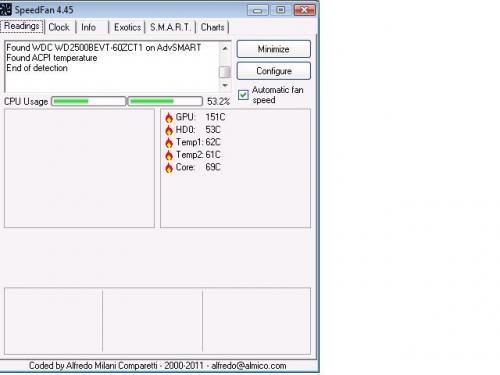




 Sign In
Sign In Create Account
Create Account

