I had a pop out message from Symantec that my computer is infected with backdoor. Tidserve virus.
I followed their advice, downloaded their removal and the removal was apparently succesful.
However, when I tried to boot it up it goes into the Startup Repair Loop.
When I try to start windows normally, as soon as the windows logo animation appears, a blue screen very briefly flashes (So brief I can't read the message).
Then I am directed to another screen which indicates my options as either commencing the Startup Repair or Start Windows normally. If I start the Startup Repair, the process is not able to fix the problem automatically.
I have tried using Lenovo rescue and recovery to fix it with no luck.
I tried restoring the system using backup restore points but no luck again.
Also, prior to the problem occurring I was experiencing Google search redirect problem.
I hope someone can help :-) and thank you in advance!

 This topic is locked
This topic is locked


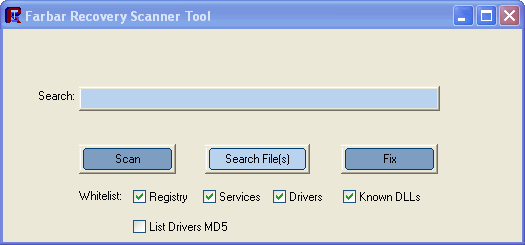
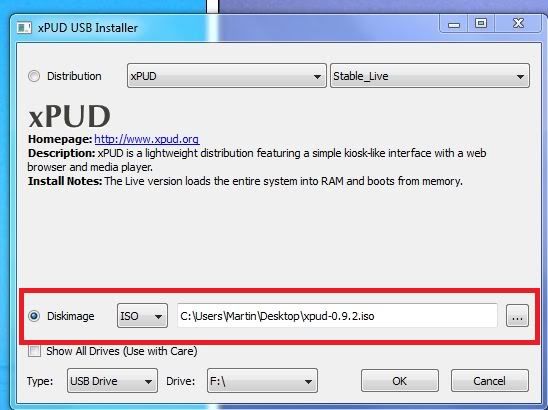














 Sign In
Sign In Create Account
Create Account

