trojan.sirefef.ty and trojan.generic [Solved]
Started by
eman yalpid a esoohc
, Jul 10 2012 01:50 PM
#16
![trojan.sirefef.ty and trojan.generic [Solved]: post #16](https://www.geekstogo.com/forum/public/style_images/shift/icon_share.png)
 Posted 12 July 2012 - 08:51 AM
Posted 12 July 2012 - 08:51 AM

#17
![trojan.sirefef.ty and trojan.generic [Solved]: post #17](https://www.geekstogo.com/forum/public/style_images/shift/icon_share.png)
 Posted 12 July 2012 - 11:15 AM
Posted 12 July 2012 - 11:15 AM

OK lets see if we can fix IE
First go to Control panel > Programs and Features
On the left select View installed updates
Uninstall IE9
Reboot
Then on the bottom right of your taskbar should be the internet icon
Right click that and select Troubleshoot problems
Could you let me know what it reports
First go to Control panel > Programs and Features
On the left select View installed updates
Uninstall IE9
Reboot
Then on the bottom right of your taskbar should be the internet icon
Right click that and select Troubleshoot problems
Could you let me know what it reports
#18
![trojan.sirefef.ty and trojan.generic [Solved]: post #18](https://www.geekstogo.com/forum/public/style_images/shift/icon_share.png)
 Posted 12 July 2012 - 12:02 PM
Posted 12 July 2012 - 12:02 PM

"The DNS-server is not responding"
#19
![trojan.sirefef.ty and trojan.generic [Solved]: post #19](https://www.geekstogo.com/forum/public/style_images/shift/icon_share.png)
 Posted 12 July 2012 - 12:29 PM
Posted 12 July 2012 - 12:29 PM

OK two steps now
First go Start > Run and type in :
Services.msc
Locate Windows firewall and select start the service .. Do you get an error ?
If you do then :
Right click windows firewall
Select dependencies
Click all the pluses until they are open and then post a screenshot
First go Start > Run and type in :
Services.msc
Locate Windows firewall and select start the service .. Do you get an error ?
If you do then :
Right click windows firewall
Select dependencies
Click all the pluses until they are open and then post a screenshot
#20
![trojan.sirefef.ty and trojan.generic [Solved]: post #20](https://www.geekstogo.com/forum/public/style_images/shift/icon_share.png)
 Posted 12 July 2012 - 12:38 PM
Posted 12 July 2012 - 12:38 PM

#22
![trojan.sirefef.ty and trojan.generic [Solved]: post #22](https://www.geekstogo.com/forum/public/style_images/shift/icon_share.png)
 Posted 12 July 2012 - 12:58 PM
Posted 12 July 2012 - 12:58 PM

again an error: code 80072EE7
#23
![trojan.sirefef.ty and trojan.generic [Solved]: post #23](https://www.geekstogo.com/forum/public/style_images/shift/icon_share.png)
 Posted 12 July 2012 - 02:41 PM
Posted 12 July 2012 - 02:41 PM

Could you confirm that you are able to access the net in safe mode but not in normal mode ?
#24
![trojan.sirefef.ty and trojan.generic [Solved]: post #24](https://www.geekstogo.com/forum/public/style_images/shift/icon_share.png)
 Posted 12 July 2012 - 02:57 PM
Posted 12 July 2012 - 02:57 PM

That's right
Could it have something to do with bitdefender? Cause that's the firewall that's active, not windows firewall
Could it have something to do with bitdefender? Cause that's the firewall that's active, not windows firewall
#25
![trojan.sirefef.ty and trojan.generic [Solved]: post #25](https://www.geekstogo.com/forum/public/style_images/shift/icon_share.png)
 Posted 12 July 2012 - 03:04 PM
Posted 12 July 2012 - 03:04 PM

I've disabled the firewall the firewall from bitdefnder and then it worked!
#26
![trojan.sirefef.ty and trojan.generic [Solved]: post #26](https://www.geekstogo.com/forum/public/style_images/shift/icon_share.png)
 Posted 12 July 2012 - 03:06 PM
Posted 12 July 2012 - 03:06 PM

Shame we haven't got a slap head smillie - cos I think I would use that now 
I would recommend that you uninstall and then reinstall Bitdefender if you are going to use it's firewall
Still we had a good rummage around the system, how is the computer behaving now ?
I would recommend that you uninstall and then reinstall Bitdefender if you are going to use it's firewall
Still we had a good rummage around the system, how is the computer behaving now ?
#27
![trojan.sirefef.ty and trojan.generic [Solved]: post #27](https://www.geekstogo.com/forum/public/style_images/shift/icon_share.png)
 Posted 12 July 2012 - 03:54 PM
Posted 12 July 2012 - 03:54 PM

bitdefender is installed and updating now
Computer behavior seems good, internet is working...
Computer behavior seems good, internet is working...
#28
![trojan.sirefef.ty and trojan.generic [Solved]: post #28](https://www.geekstogo.com/forum/public/style_images/shift/icon_share.png)
 Posted 12 July 2012 - 04:01 PM
Posted 12 July 2012 - 04:01 PM

It may well have been that bitdefender firewall was damaged by the malware and blocked all connections... Hence safe mode was OK, where the bitdefender firewall was not active
Subject to no further problems
I will remove my tools now and give some recommendations, but, I would like you to run for 24 hours or so and come back if you have any problems
Now the best part of the day ----- Your log now appears clean
A good workman always cleans up after himself so..The following will implement some cleanup procedures as well as reset System Restore points:
Run OTL
Remove ComboFix
Run OTL and hit the cleanup button. It will remove all the programmes we have used plus itself.
We will now confirm that your hidden files are set to that, as some of the tools I use will change that

Your Java is out of date. Older versions have vulnerabilities that malware can use to infect your system.
Please follow these steps to remove older version of Java components and upgrade the application.
Upgrading Java:
SPRING CLEAN
To manually create a new Restore Point
Now we can purge the infected ones
Now that you are clean, to help protect your computer in the future I recommend that you get the following free programmes:

Malwarebytes. Update and run weekly to keep your system clean
Download and install FileHippo update checker and run it monthly it will show you which programmes on your system need updating and give a download link
It is critical to have both a firewall and anti virus to protect your system and to keep them updated. To keep your operating system up to date visit
To learn more about how to protect yourself while on the internet read our little guide How did I get infected in the first place ?
Keep safe
Subject to no further problems
I will remove my tools now and give some recommendations, but, I would like you to run for 24 hours or so and come back if you have any problems
Now the best part of the day ----- Your log now appears clean
A good workman always cleans up after himself so..The following will implement some cleanup procedures as well as reset System Restore points:
Run OTL
- Under the Custom Scans/Fixes box at the bottom, paste in the following
:Commands
[resethosts]
[emptytemp]
[Reboot]
- Then click the Run Fix button at the top
- Let the program run unhindered, reboot the PC when it is done
Remove ComboFix
- Hold down the Windows key + R on your keyboard. This will display the Run dialogue box
- In the Run box, type in ComboFix /Uninstall (Notice the space between the "x" and "/") then click OK

- Follow the prompts on the screen
- A message should appear confirming that ComboFix was uninstalled
Run OTL and hit the cleanup button. It will remove all the programmes we have used plus itself.
We will now confirm that your hidden files are set to that, as some of the tools I use will change that
- Go to control panel
- Select folder options (Appearance > Folder options in category view)
- Select the View Tab.
- Under the Hidden files and folders heading select Do not show hidden files and folders.
- Click Yes to confirm.
- Click OK.
Your Java is out of date. Older versions have vulnerabilities that malware can use to infect your system.
Please follow these steps to remove older version of Java components and upgrade the application.
Upgrading Java:
- Go to this site and click Do I have Java
- It will check your current version and then offer to update to the latest version
SPRING CLEAN
To manually create a new Restore Point
- Go to Control Panel and select System
- Select System
- On the left select System Protection and accept the warning if you get one
- Select System Protection Tab
- Select Create at the bottom
- Type in a name i.e. Clean
- Select Create
Now we can purge the infected ones
- GoStart > All programs > Accessories > system tools
- Right click Disc cleanup and select run as administrator
- Select Your main drive and accept the warning if you get one
- For a few moments the system will make some calculations
- Select the More Options tab
- In the System Restore and Shadow Backups select Clean up
- Select Delete on the pop up
- Select OK
- Select Delete
Now that you are clean, to help protect your computer in the future I recommend that you get the following free programmes:
Malwarebytes. Update and run weekly to keep your system clean
Download and install FileHippo update checker and run it monthly it will show you which programmes on your system need updating and give a download link
It is critical to have both a firewall and anti virus to protect your system and to keep them updated. To keep your operating system up to date visit
To learn more about how to protect yourself while on the internet read our little guide How did I get infected in the first place ?
Keep safe
#29
![trojan.sirefef.ty and trojan.generic [Solved]: post #29](https://www.geekstogo.com/forum/public/style_images/shift/icon_share.png)
 Posted 12 July 2012 - 06:14 PM
Posted 12 July 2012 - 06:14 PM

don't know what I just did but instead of uninstalling combofix performed a new scan and found some infected files
should I just continue and uninstall combofix or should start from the beginning?
should I just continue and uninstall combofix or should start from the beginning?
Attached Files
#30
![trojan.sirefef.ty and trojan.generic [Solved]: post #30](https://www.geekstogo.com/forum/public/style_images/shift/icon_share.png)
 Posted 13 July 2012 - 06:39 AM
Posted 13 July 2012 - 06:39 AM

OK hold that ... It was fortuitous that you did that as it has found another infected file
Download the latest version of TDSSKiller from here and save it to your Desktop.
Please copy and paste its contents on your next reply.
Download the latest version of TDSSKiller from here and save it to your Desktop.
- Doubleclick on TDSSKiller.exe to run the application
- Then click on Change parameters.
- Check the boxes beside Verify Driver Digital Signature and Detect TDLFS file system, then click OK.
- Click the Start Scan button.
- If a suspicious object is detected, the default action will be Skip, click on Continue.
- If malicious objects are found, they will show in the Scan results and offer three (3) options.
- Ensure Cure is selected, then click Continue => Reboot now to finish the cleaning process.
- Get the report by selecting Reports
- Note: If Cure is not available, please choose Skip instead, do not choose Delete unless instructed.
Please copy and paste its contents on your next reply.
Similar Topics
0 user(s) are reading this topic
0 members, 0 guests, 0 anonymous users
As Featured On:








 This topic is locked
This topic is locked


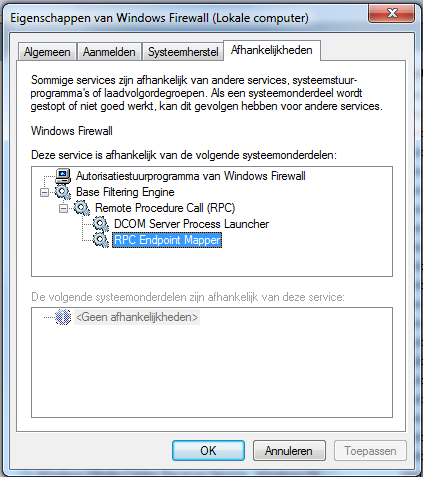




 Sign In
Sign In Create Account
Create Account

