- Double-click TestDisk.
- Select No Log (use the arrow keys to navigate) and press Enter.
- Select the concerned hard drive. Let me know if you need help here figuring out the right option.
- Press Enter to Proceed.
- Select Intel.
- Press Enter to Proceed.
- Select Analyse and press Enter.
- Confirm at Quick Search to proceed.
- When asked if TestDisk should do a search for partitions created under Vista, type N and press Enter.
- Let it do its quick search for lost partitions.
- Once done, press Enter to continue.
- Using the arrow keys, highlight Deeper Search and press Enter.
- This takes longer than Quick Search. So wait till it finishes and then post a screenshot of the results that are displayed after the search.
Invalid Partition Table after running TDSS Killer
Started by
Skiminims
, Aug 03 2012 03:31 PM
#61

 Posted 17 August 2012 - 11:28 PM
Posted 17 August 2012 - 11:28 PM

#62

 Posted 19 August 2012 - 03:59 PM
Posted 19 August 2012 - 03:59 PM

#63

 Posted 20 August 2012 - 01:56 AM
Posted 20 August 2012 - 01:56 AM

No worries. The important thing is to recover and back up the needed data. I have big hope that, judging from the results of the deeper search, that the proper partition is actually still there for us to recover from. So connect your backup storage device to the computer and reboot into Reatogo. Then do the following:
- Double-click TestDisk.
- Select No Log (use the arrow keys to navigate) and press Enter.
- Select the concerned hard drive.
- Press Enter to Proceed.
- Select Intel.
- Press Enter to Proceed.
- Select Analyse and press Enter.
- Confirm at Quick Search to proceed.
- When asked if TestDisk should do a search for partitions created under Vista, type N and press Enter.
- Let it do its quick search for lost partitions.
- Once done, press Enter to continue.
- Using the arrow keys, highlight Deeper Search and press Enter.
- This takes longer than Quick Search. So wait till it finishes and then post a screenshot of the results that are displayed after the search.
- Once the results are displayed, highlight the HPFS - NTFS partition and press the letter P to list its files and folders.
- Try to figure out how to copy your needed files into your external storage device by reading the instructions on the TestDisk screen. If you have difficulty finding out how, please post a screenshot of the screen you're stuck with so I may help you further.
#64

 Posted 21 August 2012 - 08:29 AM
Posted 21 August 2012 - 08:29 AM

Just one quick question:
Is there any way I can prevent the transfer of possibly infected files onto the backup storage? I'm mainly going to be transferring pictures and video, and i know the temp files are the ones usually infected, but better to be safe than sorry
Is there any way I can prevent the transfer of possibly infected files onto the backup storage? I'm mainly going to be transferring pictures and video, and i know the temp files are the ones usually infected, but better to be safe than sorry
#65

 Posted 21 August 2012 - 09:15 AM
Posted 21 August 2012 - 09:15 AM

Are you familiar with the folder locations for those photos and videos? To be on the safe side, avoid backing up the whole Documents and Settings folder and only back up the folders with only the files that you need.
Usually, the folders to back up would be any folder you may have created directly under the root drive and any of the following folders under Documents and Settings\your user folder:
Desktop
Favorites
My Documents (this one usually stores folders for your pictures and videos and music)
Usually, the folders to back up would be any folder you may have created directly under the root drive and any of the following folders under Documents and Settings\your user folder:
Desktop
Favorites
My Documents (this one usually stores folders for your pictures and videos and music)
#66

 Posted 27 August 2012 - 04:24 AM
Posted 27 August 2012 - 04:24 AM

Hi, Skiminims. Were you able to recover the data? And do you need further help?
#67

 Posted 27 August 2012 - 01:24 PM
Posted 27 August 2012 - 01:24 PM

Sorry for the delay.
I'm at the point where I can see the directories and files that I want to copy, but how do I change the directory it's being copied to? It wants to copy them to X: when I need it to copy to the external which is on D:.
I'm at the point where I can see the directories and files that I want to copy, but how do I change the directory it's being copied to? It wants to copy them to X: when I need it to copy to the external which is on D:.
#68

 Posted 28 August 2012 - 01:31 AM
Posted 28 August 2012 - 01:31 AM

Ok, I'm going by memory here at the moment. At the screen where you're asked whether or not you wish to copy to the mentioned destination folder, press the Right arrow key and click the line with the dot to reach the selection of drives to choose from.
#69

 Posted 30 August 2012 - 02:57 PM
Posted 30 August 2012 - 02:57 PM

#70

 Posted 31 August 2012 - 07:40 AM
Posted 31 August 2012 - 07:40 AM

Hi, Skiminims.
Highlight the line with the two dots ".." at the end and press Right arrow key on your keyboard. By doing that, you go one folder level higher.
Repeat that until you reach the selection of drives to choose from. Then highlight the drive corresponding to your external hard drive and press Right.
Now you can accept to copy the files by pressing Y.
By the way, do you still want the boot issue to be fixed (if you're having a hard time locating a Windows disc to use with the system)? I think with TestDisk, this could work. But keep in mind that you're always better off having it formatted anyway as it's a backdoor infection and there's no guarantee the current Windows will be safe and secure even after the infection has been resolved.
Anyway, let me know what you want. And I'll post accordingly.
Highlight the line with the two dots ".." at the end and press Right arrow key on your keyboard. By doing that, you go one folder level higher.
Repeat that until you reach the selection of drives to choose from. Then highlight the drive corresponding to your external hard drive and press Right.
Now you can accept to copy the files by pressing Y.
By the way, do you still want the boot issue to be fixed (if you're having a hard time locating a Windows disc to use with the system)? I think with TestDisk, this could work. But keep in mind that you're always better off having it formatted anyway as it's a backdoor infection and there's no guarantee the current Windows will be safe and secure even after the infection has been resolved.
Anyway, let me know what you want. And I'll post accordingly.
#71

 Posted 31 August 2012 - 08:45 PM
Posted 31 August 2012 - 08:45 PM

I'll try the copy again in the morning.
Yes, I would still like to fix the boot issue if it is still possible. I don't do anything sensitive on that computer since there have been backdoor infections. it's mainly served as a gaming computer and storage for old files.
Thanks again for your help and patience.
Yes, I would still like to fix the boot issue if it is still possible. I don't do anything sensitive on that computer since there have been backdoor infections. it's mainly served as a gaming computer and storage for old files.
Thanks again for your help and patience.
#72

 Posted 31 August 2012 - 09:05 PM
Posted 31 August 2012 - 09:05 PM

Sure, no problem. Once you confirm you have the needed data backed up, we'll give it a go.
#73

 Posted 07 September 2012 - 06:02 PM
Posted 07 September 2012 - 06:02 PM

Hi, Skiminims. Do you still need my help? I'm only waiting for you to confirm that you recovered your data successfully before I post my instructions to get this fixed. If you don't need my help anymore, please let me know.
Similar Topics
0 user(s) are reading this topic
0 members, 0 guests, 0 anonymous users
As Featured On:









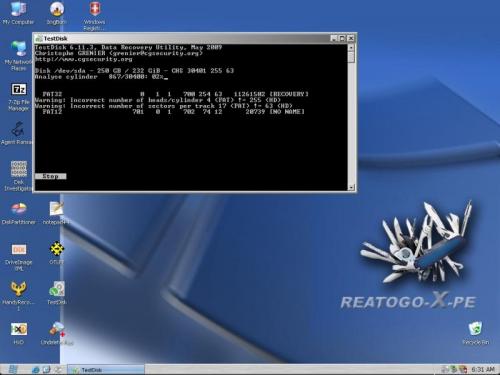
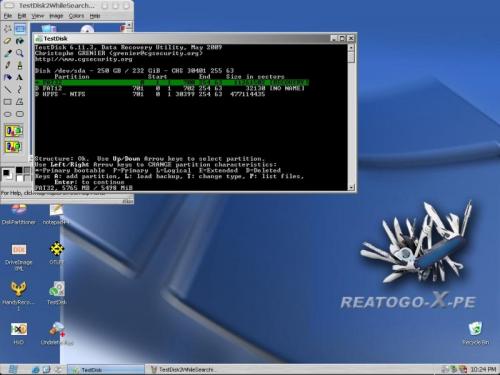
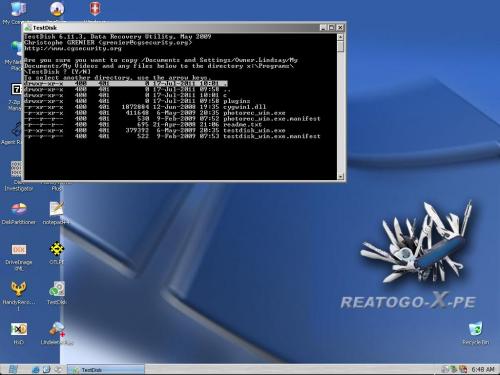




 Sign In
Sign In Create Account
Create Account

