Hi,
Crabeigh!

My nick name is
CompCav and I will be assisting you with your Malware/Security problems. Please make sure you read all of the instructions and fixes thoroughly before continuing with them. If you have any questions or you are unsure about anything, just ask and I will help you out.
 If you have resolved the issues you were originally experiencing, or have received help elsewhere, please let me know so that this topic can be closed.
If you have resolved the issues you were originally experiencing, or have received help elsewhere, please let me know so that this topic can be closed. Please make sure you are saving and
printing the instructions out prior to each fix, this way you will have them on hand just in case you are unable to access this site. One of the steps I will be asking you to do requires you to boot into
Safe Mode and this process will be much easier for you to perform if the instructions are printed out for you to follow.
If you are ready to get started,
please review and follow these guidelines so that we resolve your issues in a timely and effective manner:
- Logs from malware removal programs (OTL is one of them) can take some time to analyze. I need you to be patient while I analyze any logs you post.
- Please make sure to carefully read any instructions that I give you. Since I cannot see or directly interact with your computer I am dependent on you to "be my eyes" and provide as much information as you can regarding the current state of your computer.
- If you're not sure, or if something unexpected happens, do NOT continue! Stop and ask!
- These instructions have been specifically tailored to your computer and the issues you are experiencing with your computer. These instructions are not suitable for any other computer, even if the issues are fairly similar.
- Do not do things I do not ask for, such as running a spyware scan on your computer. However, the one thing that you should always do, is to make sure your anti-virus definitions are up-to-date!
- Please do not use the Attachment feature for any log file. Just do a Copy/Paste of the entire contents of the log file inside your post and submit.
- You must reply within four days failure to reply will result in the topic being closed!
- Please do not PM me directly for help. If you have any questions, post them in this topic. PM me only if I have not responded to your last post in 2 days.
- Lastly, I am no magician. I will try very hard to fix your issues, but no promises can be made. Also be aware that some infections are so severe that you might need to ultimately reformat your hard drive and reinstall the operating system.
Don't worry, this only happens in severe cases, but it sadly does happen. Please have the software and storage media for backing up your data available.
What happened leading up to this when it was working? Had it been working fine until the recent attack or were there symptoms of malware earlier?
Do you have another computer we can use to download files? If so what is the operating system (i . e. XP, Vista, Windows 7)
Do you have a small USB flash drive to transfer files?
Do you have some blank CD's to make CD's on the good machine?
For x32 (x86) bit systems download
Farbar Recovery Scan Tool and save it to a flash drive.
For x64 bit systems download
Farbar Recovery Scan Tool x64 and save it to a flash drive.
Plug the flashdrive into the infected PC.
Enter
System Recovery Options.
To enter System Recovery Options from the Advanced Boot Options:- Restart the computer.
- As soon as the BIOS is loaded begin tapping the F8 key until Advanced Boot Options appears.
- Use the arrow keys to select the Repair your computer menu item.
- Select English as the keyboard language settings, and then click Next.
- Select the operating system you want to repair, and then click Next.
- Select your user account an click Next.
On the System Recovery Options menu you will get the following options:Startup Repair
System Restore
Windows Complete PC Restore
Windows Memory Diagnostic Tool
Command Prompt[*]Select
Command Prompt[*]In the command window type in
notepad and press
Enter.
[*]The notepad opens. Under File menu select
Open.
[*]Select "Computer" and find your flash drive letter and close the notepad.
[*]In the command window type
e:\frst.exe (for x64 bit version type
e:\frst64) and press
EnterNote: Replace letter
e with the drive letter of your flash drive.
[*]The tool will start to run.
[*]When the tool opens click Yes to disclaimer.
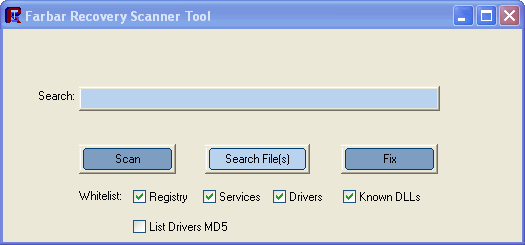
[*]Press
Scan button.
[*]It will make a log (FRST.txt) on the flash drive. Please copy and paste it to your reply.[/list]


 This topic is locked
This topic is locked


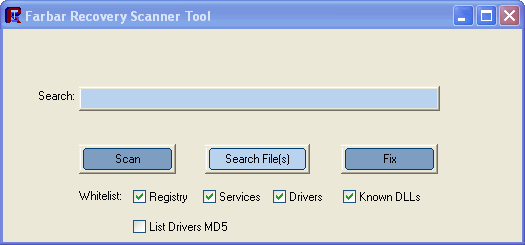











 Sign In
Sign In Create Account
Create Account

