Hello
User.... Welcome to
GeeksTo
Go,



I'm sorry to hear about your issue. We will try to help you resolve this as soon as possible.
- Please understand we are all volunteers and we are not here all the time.
- Sometimes it may be a extended amount of time to get back to you. If it has been
more then 3 days please shoot me a PM and I will try to get back to you quickly
then. - Please do the following and supply the requested information as needed. If you
don't understand my instructions please ask and I will try to explain them
clearer for you. - Do not attempt any steps unless instructed or ask before to
make sure they will not cause any further issues. - If you are receiving assistance in any other forum site please let us know as there may be conflicting advice given.
Download Autoruns from the link in my signature below:1: Extract the Autoruns Zip file contents to a folder.
2: Double-click the "Autoruns.exe".
3: Click on the "Everything" tab
4: Click the
Options at the top of the Window. In the new little window click the box that states
Hide Microsoft Services 5: Go to
File then to
Export As or
Save in some versions.
6: Save the file as AutoRuns.txt file instead of the default
.arn to a known location like your
Desktop.
7: Attach to your next reply.
8:
DO NOT do anything till we have had a chance to study the log and reply with suggestions as to what to remove.




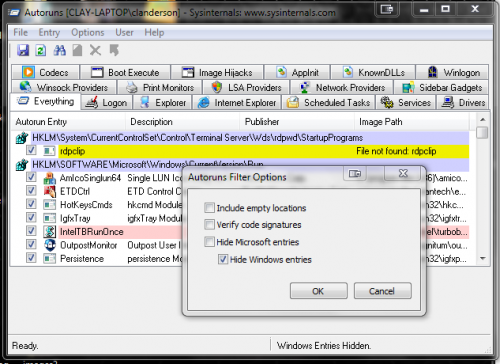


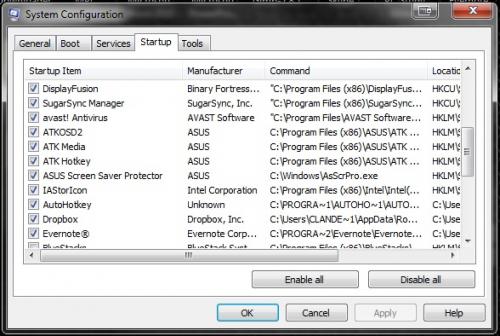











 Sign In
Sign In Create Account
Create Account

