Looks like a couple of steps got missed from Post #24.
The 250GB (Game) drive needs to be formatted before it can be used.
Please print these instructions. > http://pcsupport.abo...indows-disc.htm
> Start the computer, > when you see the Asus Logo, Press F8. this will take you to the Boot Priority window.
> Set the CD/DVD as first boot.
> Set the HDD as Second boot..
> Go exit menu, > save setting and exit.
When the computer restart, put the Window instillation disk in the Optical Drive, Do not close the tray.
> Shut down.
Make sure the power is switched off.
> First, Connect the Game HDD, then, > Disconnect the OS HDD.
> start the computer.
The windows installation should start. Follow the printed instructions. and when finished.
Make sure there is no disk in the Optical Drive and power is switched off.
> Connect the OS HDD..
> Start the computer.
Report Please.




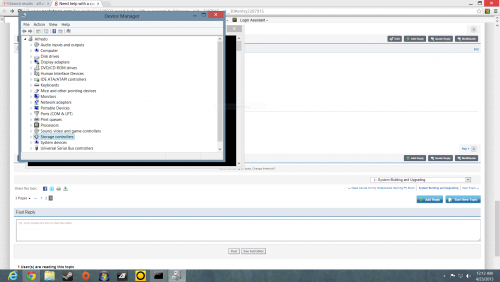
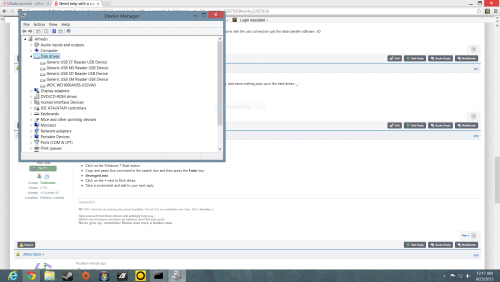











 Sign In
Sign In Create Account
Create Account

