I'll try the F5 and see if that works.
Thanks!

Need help with your computer or device? Want to learn new tech skills? You're in the right place!
Geeks to Go is a friendly community of tech experts who can solve any problem you have. Just create a free account and post your question. Our volunteers will reply quickly and guide you through the steps. Don't let tech troubles stop you. Join Geeks to Go now and get the support you need!






To load a hive into the registry
Open Registry Editor.
Click either the HKEY_USERS key or HKEY_LOCAL_MACHINE key.
On the File menu, click Load Hive….
Find the hive you want to load and click it.
Click Open.
In Key Name, type the name that you want to assign to the hive and then click OK.HKEY_LOCAL_MACHINE\SOFTWARE\Microsoft\Windows NT\CurrentVersion
CurrentVersion REG_SZ 6.1
CurrentBuild REG_SZ 7601
SoftwareType REG_SZ System
CurrentType REG_SZ Multiprocessor Free
InstallDate REG_DWORD 0x4eb31ced
RegisteredOrganization REG_SZ
RegisteredOwner REG_SZ rrkurtz
SystemRoot REG_SZ C:\Windows
InstallationType REG_SZ Client
EditionID REG_SZ Professional
ProductName REG_SZ Windows 7 Professional
ProductId REG_SZ 00371-OEM-9044945-38256






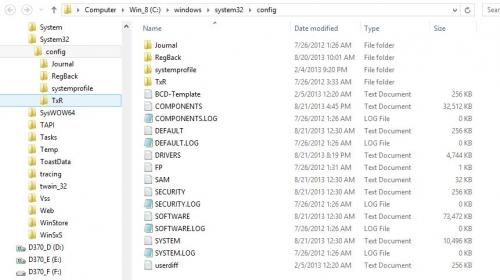



0 members, 1 guests, 0 anonymous users







Community Forum Software by IP.Board
Licensed to: Geeks to Go, Inc.