redirects, pop ups, pc repair site pop ups [Solved]
Started by
melint
, Aug 13 2013 08:27 AM
#16
![redirects, pop ups, pc repair site pop ups [Solved]: post #16](https://www.geekstogo.com/forum/public/style_images/shift/icon_share.png)
 Posted 20 August 2013 - 09:17 AM
Posted 20 August 2013 - 09:17 AM

#17
![redirects, pop ups, pc repair site pop ups [Solved]: post #17](https://www.geekstogo.com/forum/public/style_images/shift/icon_share.png)
 Posted 20 August 2013 - 01:10 PM
Posted 20 August 2013 - 01:10 PM

Hi,no sry my license has expired
Lets take care of that, my suggestion is to completely remove McAfee and then install Avast Free. Avast provides good protection and is one of the programs we are currently recommending for users that want a free product.
Step 1 - Remove McAfee
- Download McAfee Consumer Product Removal (MCPR) tool here and save the file to the Desktop
- Uninstall McAfee Total Protection for Small Business
- Close all McAfee program windows.
- Click Start, Search, type Programs and Features, and click Go.
- Double-click Programs and Features.
- Select McAfee Total Protection for Small Business.
- Click Uninstall and follow any on-screen prompts.
- Restart the computer
- Double-click MCPR.exe you have on the Desktop.
- When you see the User Account Control dialog box, click Yes.
- At the McAfee Software Removal screen, click Next.
- At the End User License Agreement (EULA) dialog box, click Next to accept the agreement.
- When prompted, type the Captcha information, which is case sensitive, to validate to application security, and then click Next.
- If you have Family Protection installed, type your Administrator user name and password and click Next.
- If you cannot authenticate, follow the on-screen instructions to obtain an uninstall code. If you do not have Family Protection installed, you will not receive this authentication prompt.
- When you see the message CleanUp Successful, restart your computer. Your McAfee product will not be fully removed until after the restart.
Step 2 - Install Avast Free
- Download Avast Free by visiting this page and clicking the button
 on the right side then wait for a pop-up to download the file
on the right side then wait for a pop-up to download the file - Execute the avast_free_antivirus_setup on the first install screen make sure you uncheck the check box's and click Express Install like on the image:

- During install make sure you select the Free version, its enough for most users.
- You need to provide a valid e-mail address to activate Avast, the program is free but you need to register every year and opt for the free version.
You also need to Defrag your C drive if you don't have an SSD disk!
#18
![redirects, pop ups, pc repair site pop ups [Solved]: post #18](https://www.geekstogo.com/forum/public/style_images/shift/icon_share.png)
 Posted 21 August 2013 - 11:32 AM
Posted 21 August 2013 - 11:32 AM

did all of the above. what's next?
#19
![redirects, pop ups, pc repair site pop ups [Solved]: post #19](https://www.geekstogo.com/forum/public/style_images/shift/icon_share.png)
 Posted 22 August 2013 - 11:24 AM
Posted 22 August 2013 - 11:24 AM

did all of the above. what's next?
Well done.
Before you go there are some housekeeping steps I would like you to do and I have also some final recommendations...
Step 1 - Remove the Tools we use
» OTL
- Double-click the OTL Icon
 on the Desktop to start the program
on the Desktop to start the program
(Accept the UAC prompt to allow changes to the computer). - click the
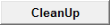 button. Accept the prompt to Reboot.
button. Accept the prompt to Reboot.
- Double-click then AdwCleaner Icon on the Desktop to run the program.
(Accept the UAC prompt to allow changes to the computer). - click the Uninstall button
Please open Start > Control Panel > Uninstall a program or Programs and Features if in Classic View, locate ESET On-line Scanner on the list and uninstall because it's no longer needed.
» Others
- Delete any .exe, .log, .txt, file created on the Desktop during the cleaning process.
To protect your computer from being infected again its very important to keep Windows Updated and all the programs related with the internet, Web Browser, Flash Player, Adobe Reader and Java only to mention the most targeted by today security exploits. Follow the instructions below to keep these critical programs updated:
- Windows and Internet Explorer
To keep Windows and Internet Explorer updated make sure you have Windows Update enabled on the Control Panel applet, follow the instructions for Windows 7 on this MS article How to configure and use Automatic Updates in Windows or use the FixIt tool provided. - Antivirus and Antimalware programs
Make sure you have a Antivirus program always updated and running.
Sometimes Antivirus can miss some malware, when that happens its good to have Malwarebytes free installed, Update and run weekly to keep your system clean. Malwarebytes is also good to revert some system changes made by the malware. - Enable the Firewall
No system can be considered safe if not protected by a Firewall. If you are connected to the Internet by a Router you should check its configuration and make sure the firewall is active.
If you connect by modem or to a open Local Network you should enable the Windows 7 built-in firewall. - Adobe Flash Player
To update Adobe Flash Player accept any prompt to update or manually initiate the update by opening Start Menu > Settings > Control Panel open the applet called Flash Player, on the Advanced tab click the Check Now button. Accept any prompt to install an updated version. - Adobe Reader
Adobe Reader, can be updated if you Open Adobe Reader from the Start Menu, when the program full load click on the Help menu next click the Check for updates now option. Follow the prompts to install any new update. - Java Runtime
When java is installed its extremely important to update immediately when you get a notification pop-up from the Java Updater. Or update manually by opening the Start Menu > Settings > Control Panel, open the applet called Java on the Update tab click the Update Now button. The program will prompt you to install any new updated version available.
Every time you update Java make sure you uncheck the box asking to Install the Ask Toolbar and make Ask my default search provider
- Windows and Internet Explorer
- Keep Installed Programs Up to Date
It's important to keep all other programs on your computer updated because they can also have security vulnerability explored by the malware to infect you. Therefore, it is also a good idea to check for the latest versions of commonly installed applications to fix vulnerabilities, this can be done manually by using the Update feature included in most programs or you can use one of the following programs to help you with this task:
- Surf the Net with extra Security
Every web browser is a target for malware, the bad guys are always trying to explorer security holes to infect the computers, and this is especially true for Internet Explorer because is one of the most used. Using alternatives like Mozilla Firefox or Google Chrome can help protecting your computer from infections.
And for Firefox and Chrome you can get an extra layer of protection by installing two add-ons AdBlockPlus and Web Of Trust (WOT). WOT can also protect Internet Explorer.
::: Some final recommendations :::
- *Always* Keep a backup of your important files;
- When installing\updating any program, make sure you always select Custom Installation, this way you can Uncheck any possible drive-by-install (foistware), like toolbars etc., which may try to install along with the legitimate program. Do NOT click Next button without looking at any given page;
- Always try to download programs from the authors home pages. Today many big download sites are forcing users to install download helper tools that includes Adware, Spyware and extra crap you don't need to install;
- Finally, please read:
- How did I Get Infected in the First Place?
- Simple and easy ways to keep your computer safe and secure on the Internet
#20
![redirects, pop ups, pc repair site pop ups [Solved]: post #20](https://www.geekstogo.com/forum/public/style_images/shift/icon_share.png)
 Posted 22 August 2013 - 07:33 PM
Posted 22 August 2013 - 07:33 PM

thanks so much for all of your help!! it is much appreciated 
#21
![redirects, pop ups, pc repair site pop ups [Solved]: post #21](https://www.geekstogo.com/forum/public/style_images/shift/icon_share.png)
 Posted 23 August 2013 - 02:19 AM
Posted 23 August 2013 - 02:19 AM

thanks so much for all of your help!! it is much appreciated
Your are welcome, glad we could help.
#22
![redirects, pop ups, pc repair site pop ups [Solved]: post #22](https://www.geekstogo.com/forum/public/style_images/shift/icon_share.png)
 Posted 23 August 2013 - 03:26 AM
Posted 23 August 2013 - 03:26 AM

Since this issue appears to be resolved ... this Topic has been closed. Glad we could help. 
If you're the topic starter, and need this topic reopened, please contact a staff member with the address of the thread.
Everyone else please begin a New Topic.
If you're the topic starter, and need this topic reopened, please contact a staff member with the address of the thread.
Everyone else please begin a New Topic.
Similar Topics
0 user(s) are reading this topic
0 members, 0 guests, 0 anonymous users
As Featured On:








 This topic is locked
This topic is locked






 Sign In
Sign In Create Account
Create Account

