I just joined and I'm looking for some help. I sent my Acer 5733 laptop to Acer's repair centre because it was overheating. When I received it back from them though, all of a sudden it was no longer detecting any wireless networks, whereas before it detected even the neighbours. Other laptops and my own iPod connect to the network without an problem so it can't be the router. I tried to update the drivers but they were already up to date, and I checked to see if the wireless adaptor was enabled, which it is.
I called Acer up today to ask for help and they said that I must perform a factory reset on it, and if that doesn't work then send it back to them. I'm loathed to perform a factory reset so i was wandering if anyone would know how to solve this type of issue? I'm not very skilled though in terms of what goes on behind the screen so if you could try to make it sound simple that would really be appreciated.
Thanks so much to whoever is able to help.





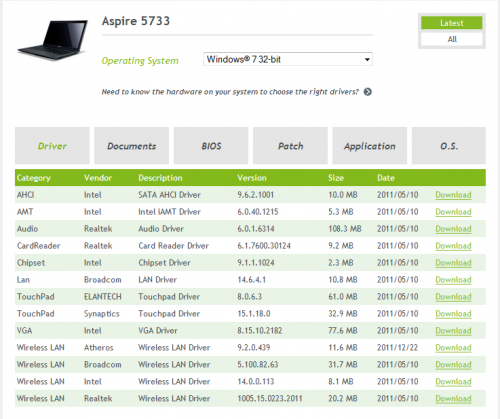











 Sign In
Sign In Create Account
Create Account

