By the way from the logs Sendori got removed just fine.
Now the best part... Your log looks clean to me
Before you go I have some housekeeping tasks for you, updates, remove the tools we use and I would like to provide some recommendations about how to protect your computer against future malware infections.
Step 1 - Update Programs
From the Security Check log there are some critical programs that you need to update:
Your version of Java (64-bit) version is outdated!, most users don't need 64 Bit's version installed only 32-Bit, you should access the Control Panel and uninstall Java 7 Update 13 (64-bit) and Java SE Development Kit 7 Update 13 (64-bit).
IMPORTANT!: In light of the recent events surrounding Java that is constantly target by malware, users must seriously consider their use of Java.
Do you really need it? If yes, follow the instructions to Update Java below. In case you don't need java use the Control Panel > Programs and Features to uninstall everything related to Java.
» Update Java
Go to the Java download page and click from the link Windows Offline this file will not include any unneeded extras like the ASK Toolbar. When java is installed its extremely important to update immediately when you get a notification pop-up from the Java Updater. If you use the 32-bit and the 64-bit versions you need to keep both updated.
» Update Adobe Reader
The Adobe Reader you have is outdated! and vulnerable to security exploits. The version presently installed it's very old, you need to Uninstall Adobe Reader by using the Control Panel > Uninstall a program (or Programs and Features if in Classic View). Next download and install the most recent version by visiting the Adobe Reader page, make sure you uncheck the box offering any extra programs like the McAfee Security Scan Plus.
Step 2 - Empty The System Restore
Remove infected Restore Points and create a New Clean Restore Point.
- Right click on the icon
 and choose Run as Administrator to execute the tool. Make sure all other windows are closed and to let it run uninterrupted.
and choose Run as Administrator to execute the tool. Make sure all other windows are closed and to let it run uninterrupted.
Do not change any other settings unless otherwise told to do so. - Under the
 box at the bottom, paste in the following:
box at the bottom, paste in the following:
:Files %windir%\system32\vssadmin delete shadows /for=c: /all /quiet /c :Commands [CreateRestorePoint]
- click the Run Fix button at the top
Notes:
- when done OTL will show a windows with Fix Complete!, click OK to access the report.
- Copy & Paste the result in your next reply and not as attachment.
Step 3 - Remove the Tools we use
» AdwCleaner
- Double-click then
 icon on the Desktop to run the program.
icon on the Desktop to run the program.
(On Windows Vista and higher accept the UAC prompt to allow changes to the computer). - click the Uninstall button.
- Double-click the OTL Icon
 on the Desktop to start the program
on the Desktop to start the program
(On Windows Vista and higher accept the UAC prompt to allow changes to the computer). - click the
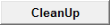 button. Accept the prompt to Reboot.
button. Accept the prompt to Reboot.
- Please open Start > Control Panel > Uninstall a program or Programs and Features if in Classic View, locate ESET On-line Scanner on the list and uninstall because it's no longer needed.
- Delete any .log, .txt, file created on the Desktop during the cleaning process.
Step 4 - How to prevent new infections
To protect your computer from being infected again its very important to keep Windows Updated and all the programs related with the internet, Web Browser, Flash Player, Adobe Reader and Java only to mention the most targeted by today security exploits. Follow the instructions below to keep these critical programs updated:
- Windows and Internet Explorer
To keep Windows and Internet Explorer updated make sure you have Windows Update enabled on the Control Panel applet, follow the instructions for Windows 7 on this MS article How to configure and use Automatic Updates in Windows or use the FixIt tool provided. - Antivirus and Antimalware programs
Make sure you have a Antivirus program always updated and running.
Sometimes Antivirus can miss some malware, when that happens its good to have Malwarebytes installed like you have, Update and run weekly to keep your system clean. Malwarebytes is also good to revert some system changes made by the malware. - Enable the Firewall
No system can be considered safe if not protected by a Firewall. If you are connected to the Internet by a Router you should check its configuration and make sure the firewall is active.
If you connect by modem or to a open Local Network you should enable the Windows 7 built-in firewall. - Adobe Flash Player
To update Adobe Flash Player accept any prompt to update or manually initiate the update by opening Start Menu > Settings > Control Panel open the applet called Flash Player, on the Advanced tab click the Check Now button. Accept any prompt to install an updated version.
If the update process redirect you to the Adobe webpage you need to download the latest version of Adobe Flash and install for both Internet Explorer and Firefox, make sure you uncheck the box offering to install any extra programs (Google Chrome and Google Toolbar or McAfee Security Scan Plus) before downloading. Repeat the above steps with the other browser. - Adobe Reader
Adobe Reader, can be updated by opening Adobe Reader from the Start Menu, when the program full load click on the Help menu next click the Check for updates now option. Follow the prompts to install any new update. - Java Runtime
When java is installed its extremely important to update immediately when you get a notification pop-up from the Java Updater. Or update manually by opening the Start Menu > Settings > Control Panel, open the applet called Java on the Update tab click the Update Now button. The program will prompt you to install any new updated version available.
Every time you update Java make sure you uncheck the box asking to Install the Ask Toolbar and make Ask my default search provider
- Windows and Internet Explorer
- Keep Installed Programs Up to Date
It's important to keep all other programs on your computer updated because they can also have security vulnerability explored by the malware to infect you. Therefore, it is also a good idea to check for the latest versions of commonly installed applications to fix vulnerabilities, this can be done manually by using the Update feature included in most programs or you can use one of the following programs to help you with this task:
- Surf the Net with extra Security
Every web browser is a target for malware, the bad guys are always trying to explorer security holes to infect the computers, and this is especially true for Internet Explorer because is one of the most used. Using alternatives like Mozilla Firefox or Google Chrome can help protecting your computer from infections.
And for Firefox and Chrome you can get an extra layer of protection by installing two add-ons AdBlockPlus and Web Of Trust (WOT). WOT can also protect Internet Explorer.
::: Some final recommendations :::
- *Always* Keep a backup of your important files;
- When installing\updating any program, make sure you always select Custom Installation, this way you can Uncheck any possible drive-by-install (foistware), like toolbars etc., which may try to install along with the legitimate program. Do NOT click Next button without looking at any given page;
- Always try to download programs from the authors home pages. Today many big download sites are forcing users to install download helper tools that includes Adware, Spyware and extra crap you don't need to install;
- Finally, please read:
- How did I Get Infected in the First Place?
- Pitfalls of free downloads...
- Simple and easy ways to keep your computer safe and secure on the Internet















 Sign In
Sign In Create Account
Create Account

