Some information regarding the testing of the Ram;
Many MBs will not boot unless there is Ram in slot 0/1, this slot is often the one nearest to the CPU.
A physical test of the Ram is more conclusive than testing it with software.
Memtest should be allowed to complete 4 or 5 passes and this can take up to several hours to complete.
Windows own memory testing tool.
How to physically test your Ram.
The following checks require the computer case to be opened so take the following safety precautions 1st, disconnect the power cord from the wall socket and take anti static precautions before touching anything inside, you can do this by touching a bare metal part of the case.
Have a pencil and notepad to hand.
Remove each stick of Ram and blow out the memory slots.
Insert the first stick of Ram in memory slot one, reconnect the power and in the case of a desktop computer the video to screen cable.
Power up the computer and see how it goes.
Make a note of the results.
Repeat the procedure until the first stick of Ram has been tested in each memory slot and the results written down.
Remove the first stick of Ram and put it to one side on top of a piece of paper with the number one on it for identification purposes.
Repeat the procedure with all Ram until each stick has been tested in all slots, the results written down and the sticks identified numerically.
Please note that some MBs (motherboards) will not boot unless there is Ram in slot one so please provide us with your motherboard details, brand, model name/number and any revision number, these details may be found by the CPU, between the PCI slots and/or around the edge of the motherboard, once we have the MB details we can look for the user manual.




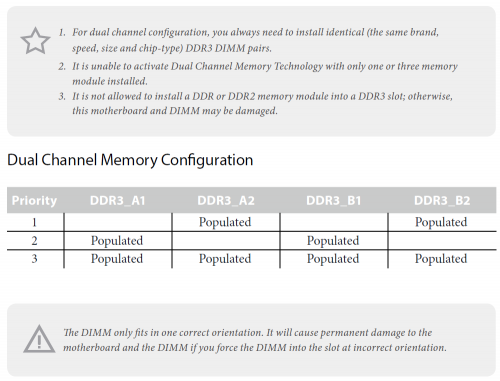











 Sign In
Sign In Create Account
Create Account

