Maybe but let's make sure it is not the software issues.ahhh i think i know why my computer sometimes stop responding it probably becoz of the VGA driver i think its hardware problem.
How is your system running?
- Step #1 Scan with Malwarebytes Anti-malware
I see that you already have Malwarebytes Anti-malware in your system.
- Run Malwarebytes Anti-malware;
- Click on the Update tab and click on Check for updates;
- If an update is found, it will download and install the latest version.
- Once the program has loaded, select Quick Full Scan, then click Scan. The scan may take some time to finish, so please be patient.

- When the scan is complete, click OK, then Show Results to view the results.

- Make sure that everything is checked, and click Remove Selected.
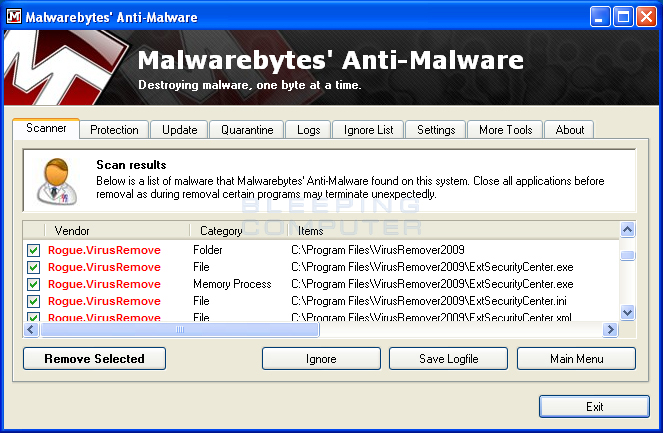
- When disinfection is completed, a log will open in Notepad and you may be prompted to restart. Restart if it tells you to.
- The log is automatically saved by Malwarebytes' Anti-Malware and can be viewed by clicking the Logs tab in the interface.
- Copy and paste the entire report in your next reply.
Note: If MBAM encounters a file that is difficult to remove, you will be presented with 1 of 2 prompts.
Click OK to either and let MBAM proceed with the disinfection process.
If asked to restart the computer, please do so immediately. Failure to reboot will prevent MBAM from removing all the malware.
- Step #2 Scan with ESET Online Scanner
Run ESET online Scanner:
Note: You can use either Internet Explorer or Mozilla FireFox for this scan. You will however need to disable your current installed Anti-Virus, how to do so can be read here.
Vista / 7 users: You will need to to right-click on the either the Internet Explorer or Firefox icon in the Start Menu or Quick Launch Bar on the Taskbar and select Run as Administrator from the context menu.
- Please go here then click on:

Note: If using Mozilla Firefox you will need to download esetsmartinstaller_enu.exe when prompted then double click on it to install.
All of the below instructions are compatible with either Internet Explorer or Mozilla FireFox. - Select the option YES, I accept the Terms of Use then click on:

- When prompted allow the Add-On/Active X to install.
- Uncheck the box beside Remove Found Threats
- Make sure that the option Scan archives is checked.
- Now click on Advanced Settings and select the following:
- Scan for potentially unwanted applications
- Scan for potentially unsafe applications
- Enable Anti-Stealth Technology
- Please go here then click on:
- Now click on:

- The virus signature database... will begin to download. Be patient this make take some time depending on the speed of your Internet Connection.
- When completed the Online Scan will begin automatically. The scan may take several hours.
- Wait for the scan to finish. Do not touch either the Mouse or keyboard during the scan. Otherwise it may stall.
When The Scan is Complete:
- If No Threats Were Found:
- Put a checkmark in "Uninstall application on close"
- Close the program
- Report to me that nothing was found
- If Threats Were Found:
- Click on "list of threats found"
- Click on "export to text file" and save it to the desktop as ESET SCAN.txt
- Click on Back
- Put a check mark in "Uninstall application on close" (Be sure you have saved the file first)
- Click on Finish
- Close the program
- Copy and paste the report here
Note: Do not forget to re-enable your Anti-Virus application after running the above scan!
- Required Log(s):
- ESET log;
- MBAM log.
Regards,
Valinorum


 This topic is locked
This topic is locked














 Sign In
Sign In Create Account
Create Account

