Print Screen Files
Started by
WilliamP
, Nov 12 2013 11:57 AM
#1

 Posted 12 November 2013 - 11:57 AM
Posted 12 November 2013 - 11:57 AM

#2

 Posted 12 November 2013 - 01:33 PM
Posted 12 November 2013 - 01:33 PM

Let me ask when you are looking are you looking at the windows explorer at the files and they show just the name of the file and not the picture?
#3

 Posted 12 November 2013 - 01:43 PM
Posted 12 November 2013 - 01:43 PM

Yes
#4

 Posted 12 November 2013 - 01:49 PM
Posted 12 November 2013 - 01:49 PM

OK open windows explorer and go to the folder where the pictures are. Now at the top of the window click on View.
Now click on one of the choices for what size icon you want. Let me know if that changes the way it looks.
Now click on one of the choices for what size icon you want. Let me know if that changes the way it looks.
#5

 Posted 12 November 2013 - 02:22 PM
Posted 12 November 2013 - 02:22 PM

When I go Start,Documents,Print Screen Files,then open the Print Screen files all it has across the top is. Organize, Share With,Burn, or New Folder.
#6

 Posted 12 November 2013 - 02:51 PM
Posted 12 November 2013 - 02:51 PM

So where are the pictures at?
That is the folder and if you go through Windows explorer you should have the view option. If you don't have the windows explorer on your desktop then go to start>accessories> windows explorer.
Then go to the folder with the pictures and see if the option is now on the top.
That is the folder and if you go through Windows explorer you should have the view option. If you don't have the windows explorer on your desktop then go to start>accessories> windows explorer.
Then go to the folder with the pictures and see if the option is now on the top.
#7

 Posted 12 November 2013 - 02:59 PM
Posted 12 November 2013 - 02:59 PM

It winds up to the same screen. All the print screen files are listed,but I have to double click on each to tell what it is.
#8

 Posted 12 November 2013 - 03:12 PM
Posted 12 November 2013 - 03:12 PM

Can you get me a screenshot of the window when you have it open please.
#9

 Posted 12 November 2013 - 03:37 PM
Posted 12 November 2013 - 03:37 PM

Here goes
#10

 Posted 12 November 2013 - 03:40 PM
Posted 12 November 2013 - 03:40 PM

I can't get the screen shot to go.
#11

 Posted 12 November 2013 - 03:44 PM
Posted 12 November 2013 - 03:44 PM

Go as in attach? Did you save it as jpeg file type because a bmp won't work. they are usually to big for attachments.
#12

 Posted 12 November 2013 - 04:19 PM
Posted 12 November 2013 - 04:19 PM

#13

 Posted 12 November 2013 - 04:22 PM
Posted 12 November 2013 - 04:22 PM

OK can you do me a favor and right click on your desktop and then on New then create a new folder named Pictures.
Then copy all those into the new folder and see if the View will show up then please.
Then copy all those into the new folder and see if the View will show up then please.
#14

 Posted 14 November 2013 - 09:54 AM
Posted 14 November 2013 - 09:54 AM

I appreciate your help. I found what I needed. On the right hand of the tool bar was a small arrow head. When I placed the cursor over it there was options displayed that gave me what I needed.
#15

 Posted 14 November 2013 - 10:02 AM
Posted 14 November 2013 - 10:02 AM

So now it shows the icons like you wanted?
Similar Topics
1 user(s) are reading this topic
0 members, 1 guests, 0 anonymous users
As Featured On:










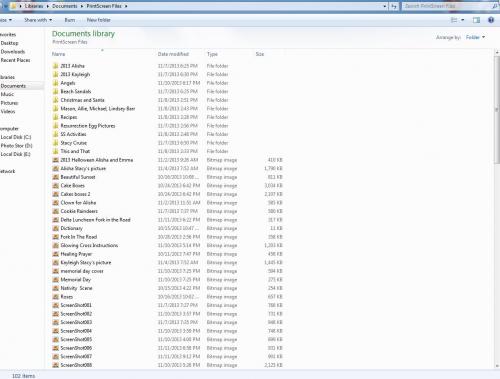




 Sign In
Sign In Create Account
Create Account

