Hi again Ztrucker. my commands are the same as you illustrate, after typing Diskpart, then selecting disk 0 and list volume, the prompt then says disk 0 is the DVD drive or something like that, and gives me a drive letter of (D) then I exit. I next type > drive letter (D) and enter, this is when I get the message, I have also tried the volume number which was 0 both are not recognized, and as the drive or volume are usually accepted to continue I wonder why not on this PC.
I have tried the directions sent by Babbzzz and on the first reboot all my directories and folders of txt had disappeared and the desk top looked like a new install, on the second the PC would not reboot as I got several messages that “ The ordinal 559,592,791 and others, could not be located in the ***dll etc so I think something is missing from the instructions as the PC is scrambled.
I have rebooted the PC with a disk I made months ago which has returned my desktop, and tried to do a system restore but it will not restore as the directory is reported as Corrupted or Unreadable so as I have to use the disk each time I start the PC, and as I have all my important data on another hdd unfortunately I think that I will have to do a clean install, I can't see any other way. Regards Robert.




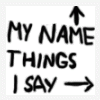
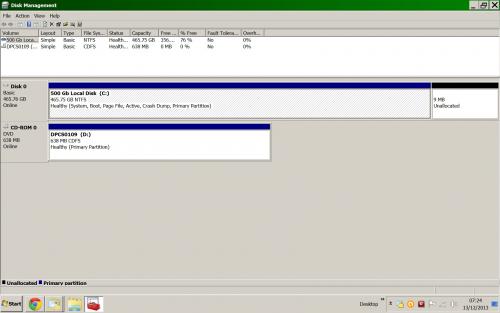
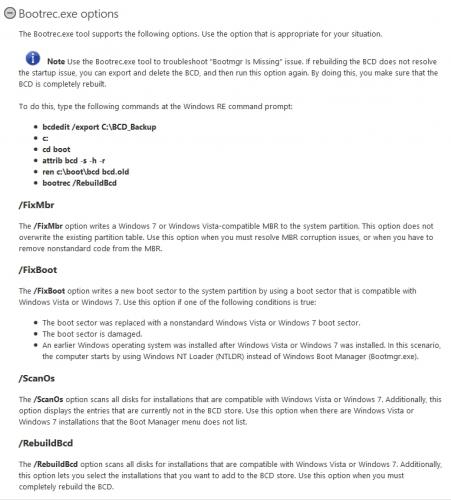











 Sign In
Sign In Create Account
Create Account

